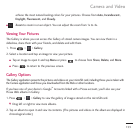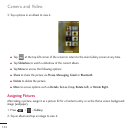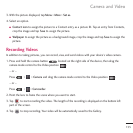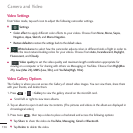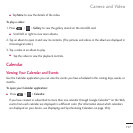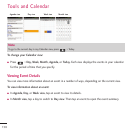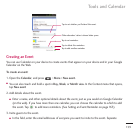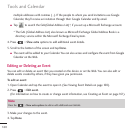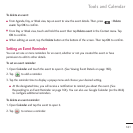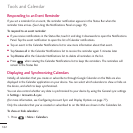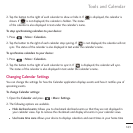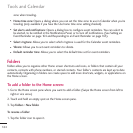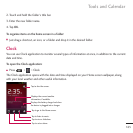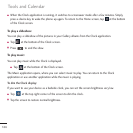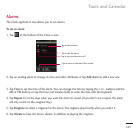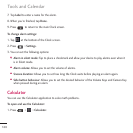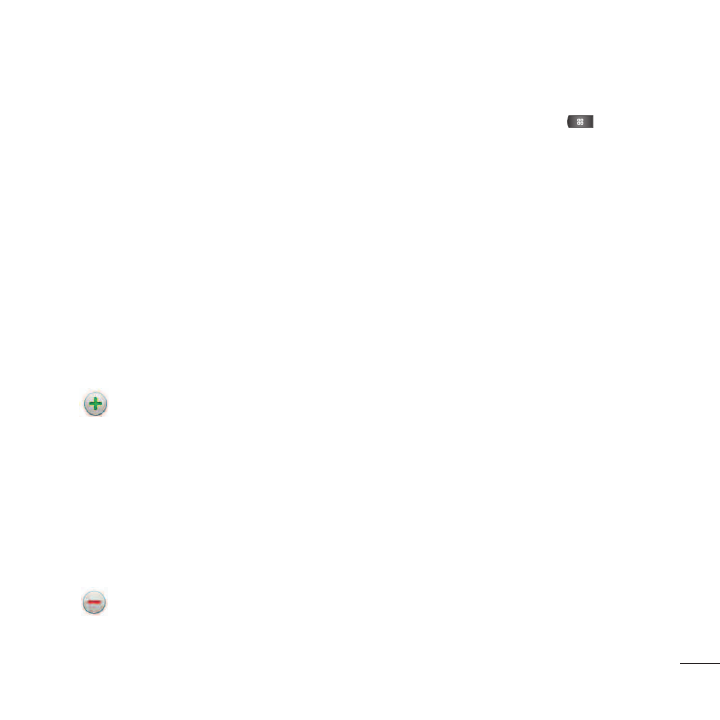
161
To delete an event:
●
●
From Agenda, Day, or Week view, tap an event to view the event details. Then, press >
Delete
event
. Tap
OK
to confirm.
●
●
From Day or Week view, touch and hold the event then tap
Delete event
in the Context menu. Tap
OK
to confirm.
●
●
When editing an event, tap the
Delete
button at the bottom of the screen. Then tap
OK
to confirm.
Setting an Event Reminder
You can set one or more reminders for an event, whether or not you created the event or have
permission to edit its other details.
To set an event reminder:
1. Open
Calendar
and touch the event to open it. (See Viewing Event Details on page 160).
2. Tap to add a reminder.
3. Tap the reminder time to display a popup menu and choose your desired setting.
●
●
At the designated time, you will receive a notification to remind you about the event. (See
Responding to an Event Reminder on page 164). You can also use Google Calendar (on the Web)
to configure additional reminders.
To delete an event reminder:
1. Open
Calendar
and tap the event to open it.
2. Tap to remove a reminder.
Tools and Calendar