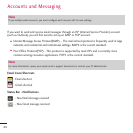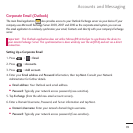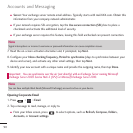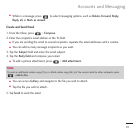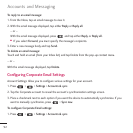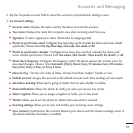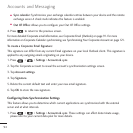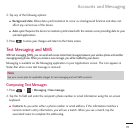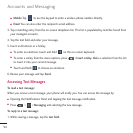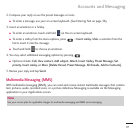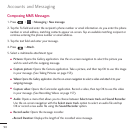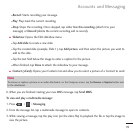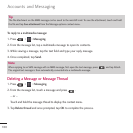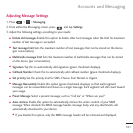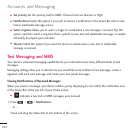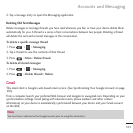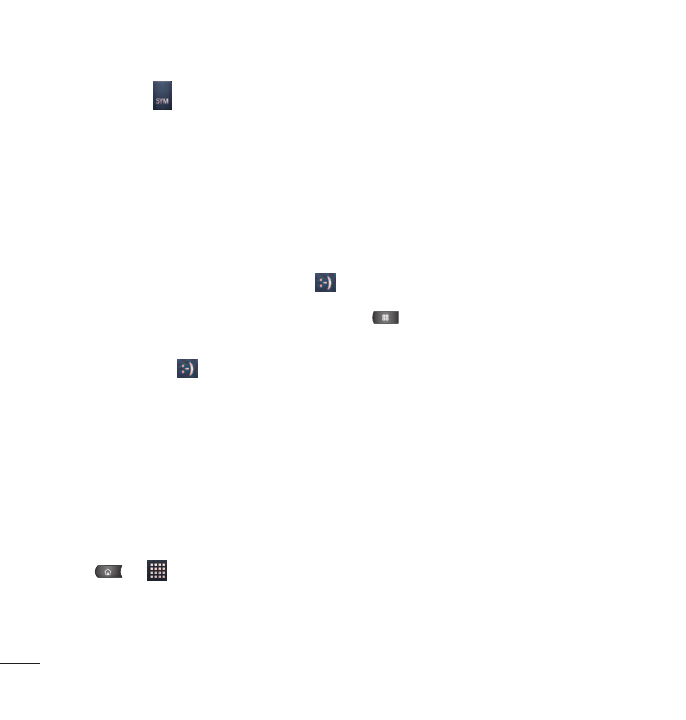
96
●
Mobile
Tap to use the keypad to enter a wireless phone number directly.
●
Email
You can also enter the recipient’s email address.
3. Tap a matching entry from the on-screen dropdown list. This list is populated by matches found from
your managed accounts.
4. Tap the text field and enter your message.
5. Insert an Emoticon or a Smiley.
●
To enter an emoticon, touch and hold on the on-screen keyboard.
●
To enter a smiley from the menu options, press >
Insert smiley
. Make a selection from the list
to insert it into your current message.
●
Touch and hold to choose an emoticon.
6. Review your message and tap
Send
.
Accessing Text Messages
To read a text message:
When you receive a text message, your phone will notify you. You can access the message by:
●
Opening the Notifications Panel and tapping the text message notification.
●
Press > >
Messaging
and selecting the new message.
To reply to a text message:
1. While viewing a message, tap the
text field
.
Accounts and Messaging