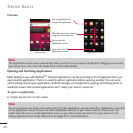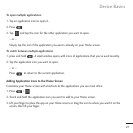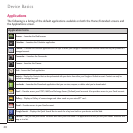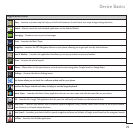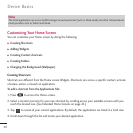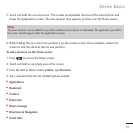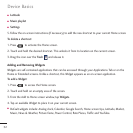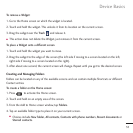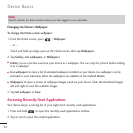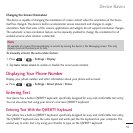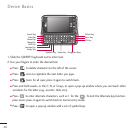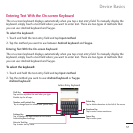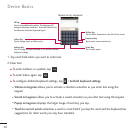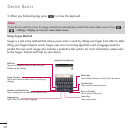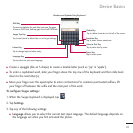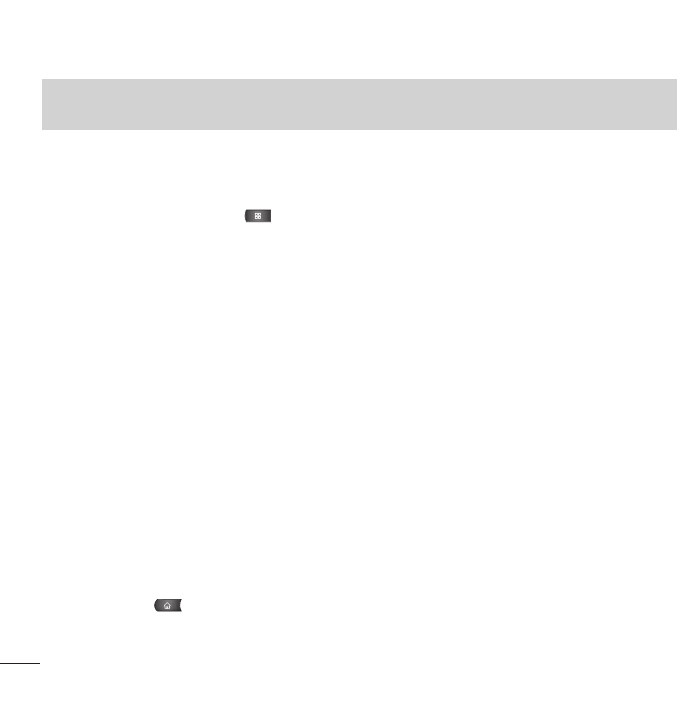
34
Device Basics
Changing the Device's Wallpaper
To change the Home screen wallpaper:
1. From the Home screen, press >
Wallpaper
.
– or –
Touch and hold an empty spot on the Home screen, then tap
Wallpapers
.
2. Tap
Gallery
,
Live wallpapers
, or
Wallpapers
.
●
Gallery
to use a picture saved on your device as a wallpaper. You can crop the picture before setting
it as a wallpaper.
●
Live wallpapers
to open a list of animated wallpapers installed on your device. Live wallpapers can be
animated or even interactive. More Live wallpapers are available on the Android Market.
●
Wallpapers
to open a screen of wallpaper images saved on your device. Slide the thumbnail images
left and right t
o view the available images.
3. Tap
Set wallpaper
or
Save
.
Accessing Recently-Used Applications
Your device keeps a running list of your eight most recently used applications.
1. Press and hold to open the recently-used applications window.
2. Tap an icon to open the related application.
Note
Starred contacts are those Contact entries you have tagged as very important.