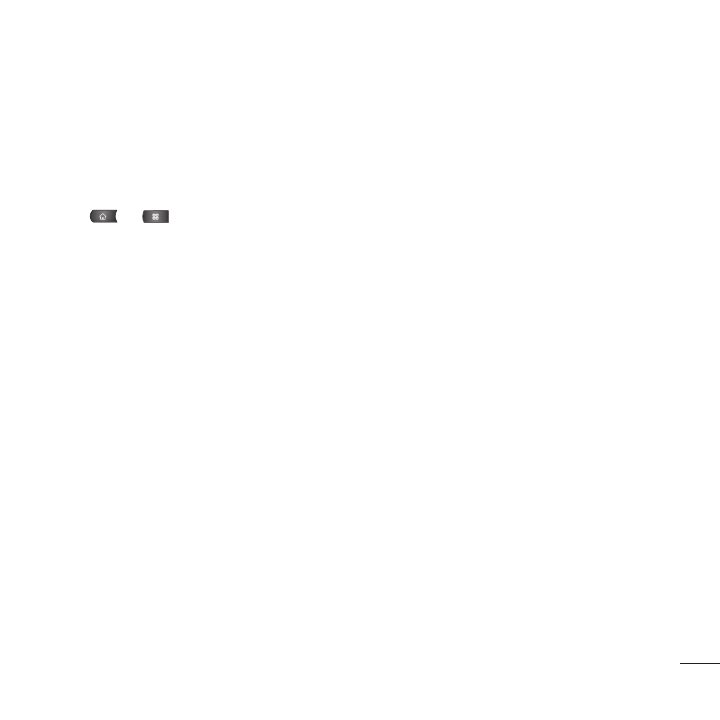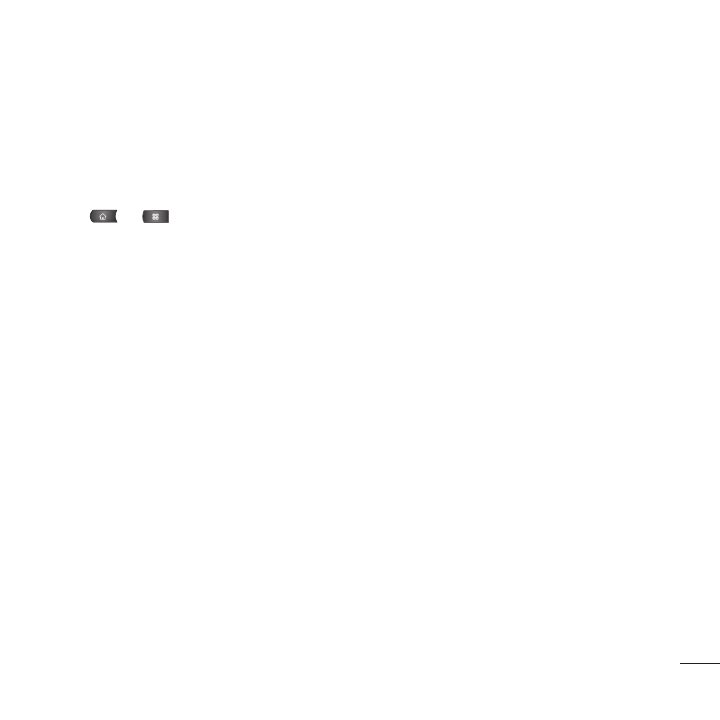
149
Text-to-Speech
The text-to-speech feature allows the device to provide a verbal readout of on-screen data such as
messages and incoming caller information (based on Caller ID).
Text-to-Speech Settings
1. Press > >
Settings
>
Voice input & output
>
Text-to-speech settings
.
2. Configure any of the following Text-to-Speech settings:
●
●
Listen to an example
: Plays a short example of what the text-to-speech feature will sound like on your
device when activated.
●
●
Always use my settings
: Allows you to override the application settings with those configured
within this menu.
●
●
Default Engine
: Sets the speech synthesis engine to be used for spoken text.
●
●
Install voice data
: Installs the voice data required for speech synthesis.
●
●
Speech rate
: Allows you to adjust the rate at which the displayed text is spoken by the device.
Choose from:
Very slow, Slow, Normal, Fast, and Very fast.
●
●
Language
: Allows you to assign the language used by the verbal readout. Choose from
German
(Germany), English (United Kingdom), English (United States), Spanish (Spain), French
(France), or Italian (Italy)
.
●
●
Pico TTS:
Allows you to configure the Pico TTS language settings.
Camera and Video