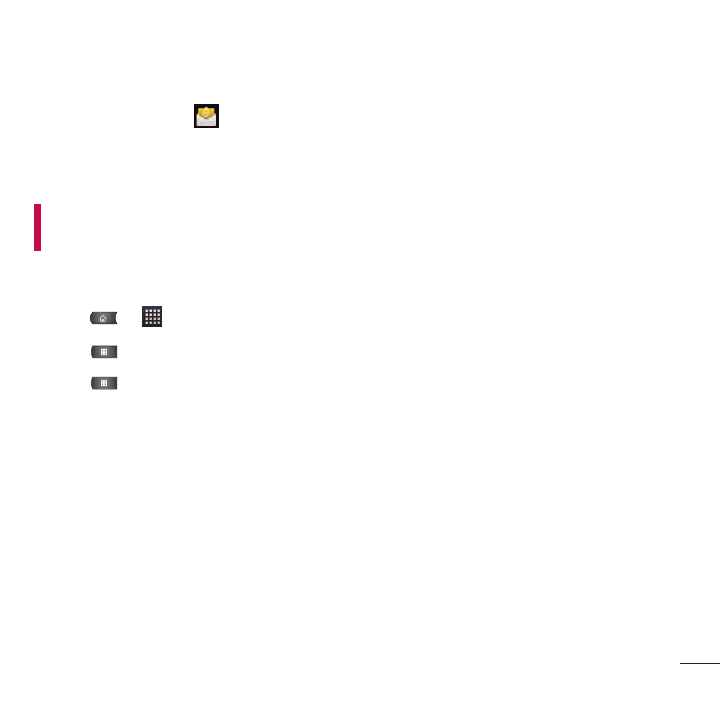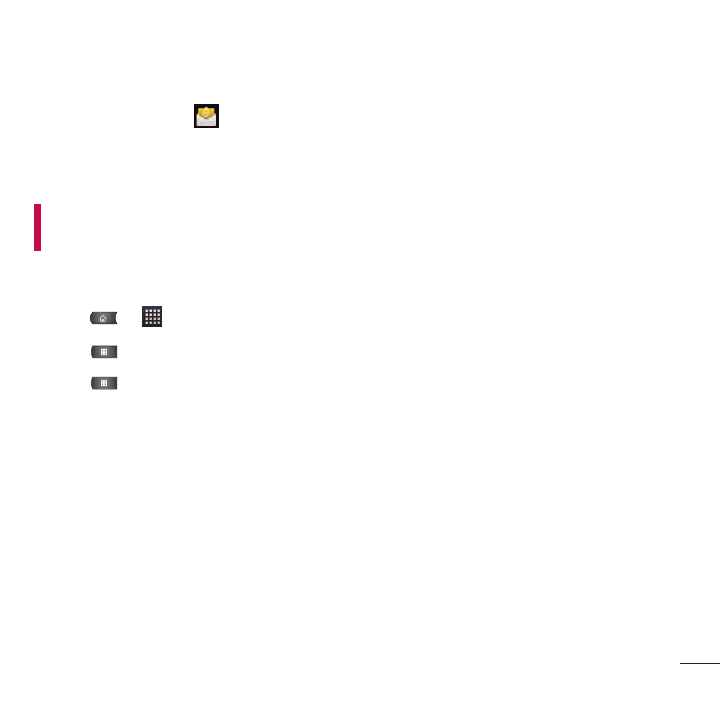
Corporate Email (Outlook)
The main Email application also provides access to your Outlook Exchange server via your device. If your
company uses Microsoft Exchange Server 2003, 2007 and 2010 as the corporate email system, you can use
this email application to wirelessly synchronize your email, Contacts and directly with your company’s Exchange
server.
Important: This Outlook application does not utilize Microsoft® ActiveSync to synchronize the device to
your remote Exchange Server. This synchronization is done wirelessly over the air(OTA) and not via a direct
connection.
Setting Up a Corporate Email
1. Press > >
Email
.
2. Press >
Accounts
.
3. Press >
Add account
.
4. Enter your
Email address
and
Password
information, then tap
Next
. Consult your Network
Administrator for further details.
●
Email address
: Your Outlook work email address.
●
Password
: Typically your network access password (case-sensitive).
5. Tap
Exchange
(from the add new email account screen).
6. Enter a Domain\Username, Password, and Server information and tap Next.
●
Domain\Username
: Enter your network domain\login username.
●
Password
: Typically your network access password (Case-sensitive).
89
Accounts and Messaging