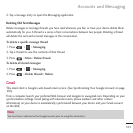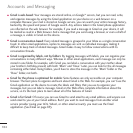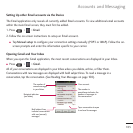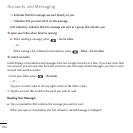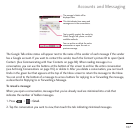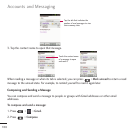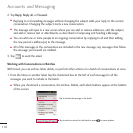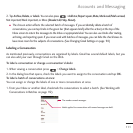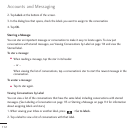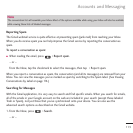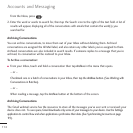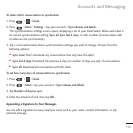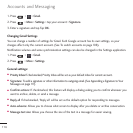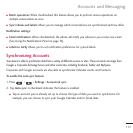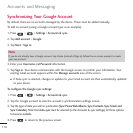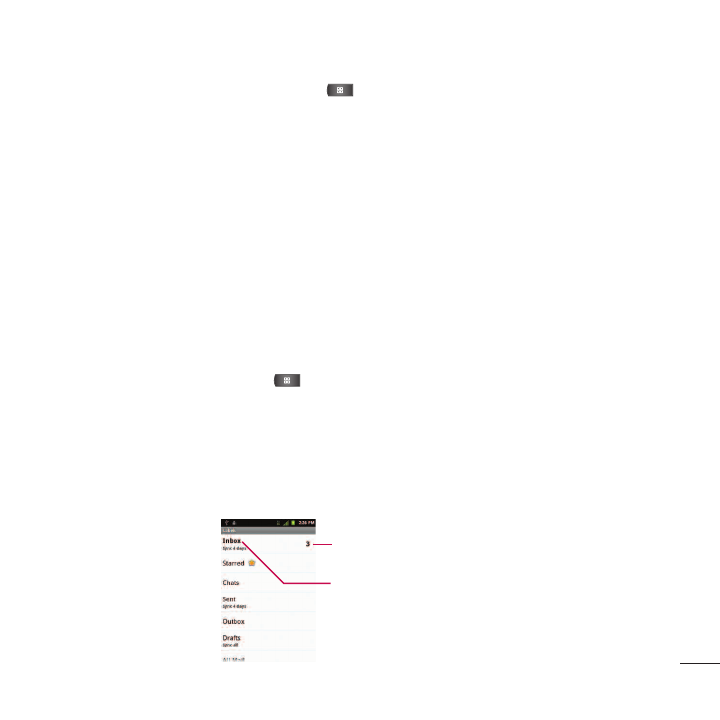
111
2. Tap
Archive
,
Delete
, or
Labels
. You can also press >
Add star, Report spam, Mute, Mark read/Mark unread,
Not important/Mark important, or More (
Deselect all, Help, About).
●
The chosen action affects the selected batch of messages. If you accidentally delete a batch of
conversations, you can tap Undo in the green bar (that appears briefly after the action) at the top of the
Inbox screen to return the messages to the Inbox or appropriate label. You can also use Undo after muting,
archiving, and reporting spam. If you never work with batches of messages, you can hide the check boxes to
leave more room for the subjects of conversations. (See Changing Gmail Settings on page 118)
Labeling a Conversation
As mentioned previously, conversations are organized by labels. Gmail has several default labels, but you
can also add your own through Gmail on the Web.
To label a conversation or change a conversation's labels:
1. When viewing a conversation press >
Change labels.
2. In the dialog box that opens, check the labels you want to assign to the conversation and tap
OK
.
To label a batch of conversations at once:
You can assign or change the labels of one or more conversations at once.
1. From your Inbox or another label, checkmark the conversations to select a batch. (See Working with
Conversations in Batches on page 112)
Accounts and Messaging
The number unread messages.
Labels applied to conversations with unread messages are bold.