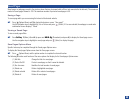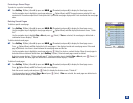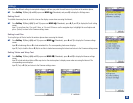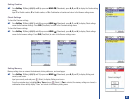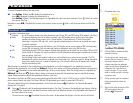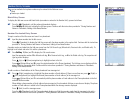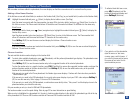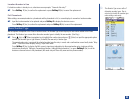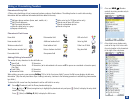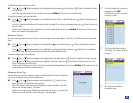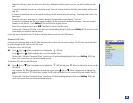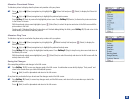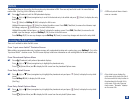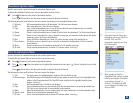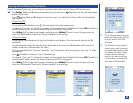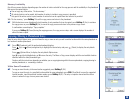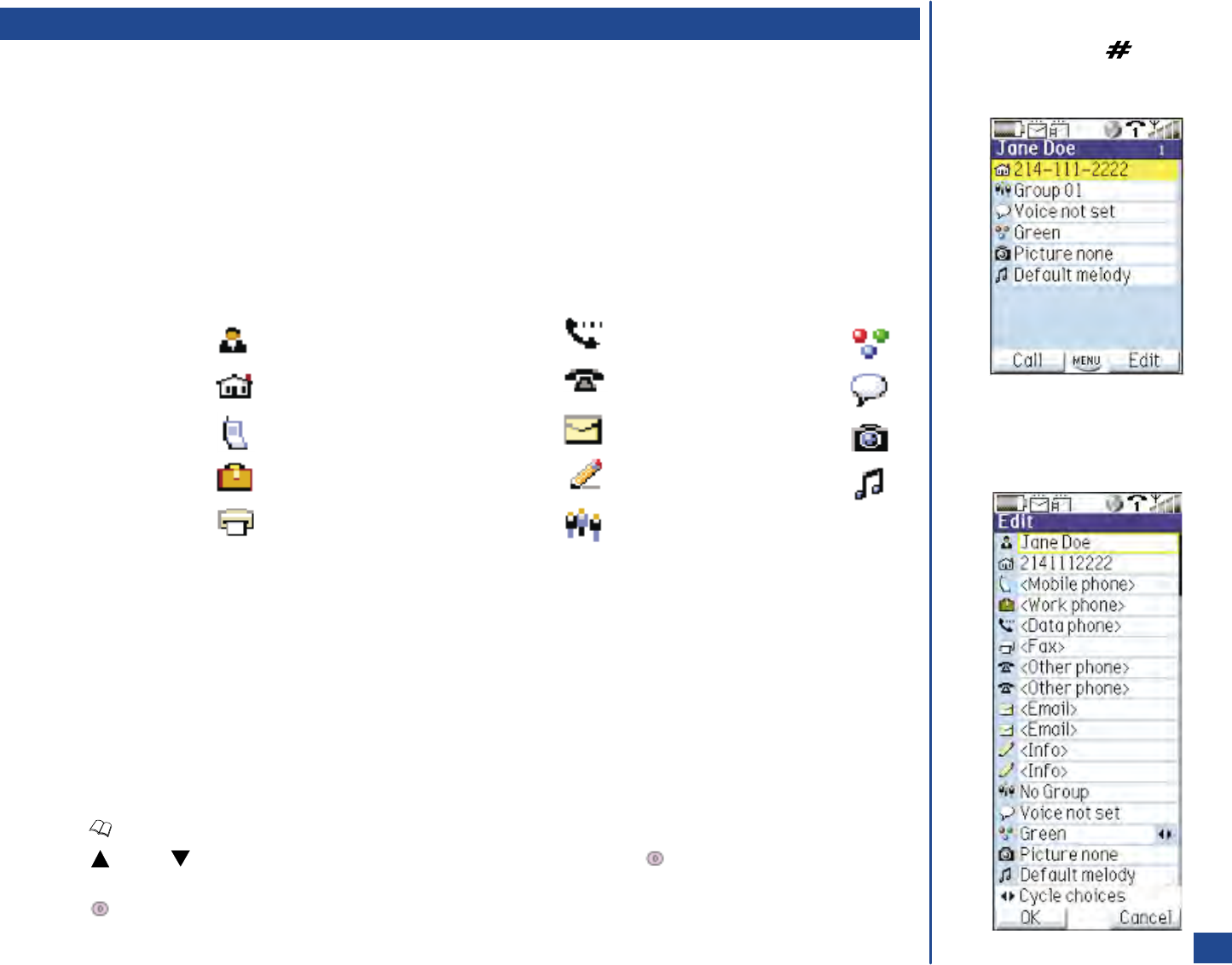
Editing or Personalizing Numbers
Phonebook Entry Edit
A Phone entry should have at least a name and a phone number or Email address. The editing function is used to alter existing
information and have additional information/attributes added to the entry.
l
Add more phone numbers (home, work, mobile, etc.)
l
Add 2 Email addresses
l
Add 2 personal information
l
Allocate a detail entry to a group
l
Ungroup a detail entry
l
Add a voice tag (to 10 Phone entries only)
l
Allocate one of seven LED colors
l
Allocate a phonebook picture
l
Allocate a ring tune
Phonebook Field Icons
Name field Data number field LED color field
Home number field Additional number field Voice tag field
Wireless number field Email address field Caller Line ID field
Work/business number field Note or freeform text field Ring tone field
Fax number field Group name field
Adding/Editing Information
The number of entry characters for the edit fields are:
l
Name Field 30 characters
l
Phone Number Fields 40 characters (+ for international call access and P for pause are considered a character space).
(See Flag.)
l
Email Fields 64 characters
l
Information Fields 64 characters
When adding a new entry, upon pressing Softkey 1 (Yes) at the ‘Input more fields?’ screen, the Edit screen displays to add more
information. (Skip the next procedures steps if adding a new entry; continue to the following procedure to add/edit any phone number
type fields.)
To obtain the Edit screen from the phonebook to add or edit fields for an entry:
*
Press (Phonebook) until the Phone phonebook displays.
Press (Up) or (Down) navigation key to highlight the phonebook entry and press (Select) to display the entry detail
screen. (See Flag.)
Press (Select) or Softkey 2 (Edit) to display the Edit screen.
O
Press and HOLD (Number
symbol) key during number entry to
create a pause.
O
Entry detail screen displays entry
name at the top of the screen with
the entry location in the phonebook
to the right of the entry name.
96