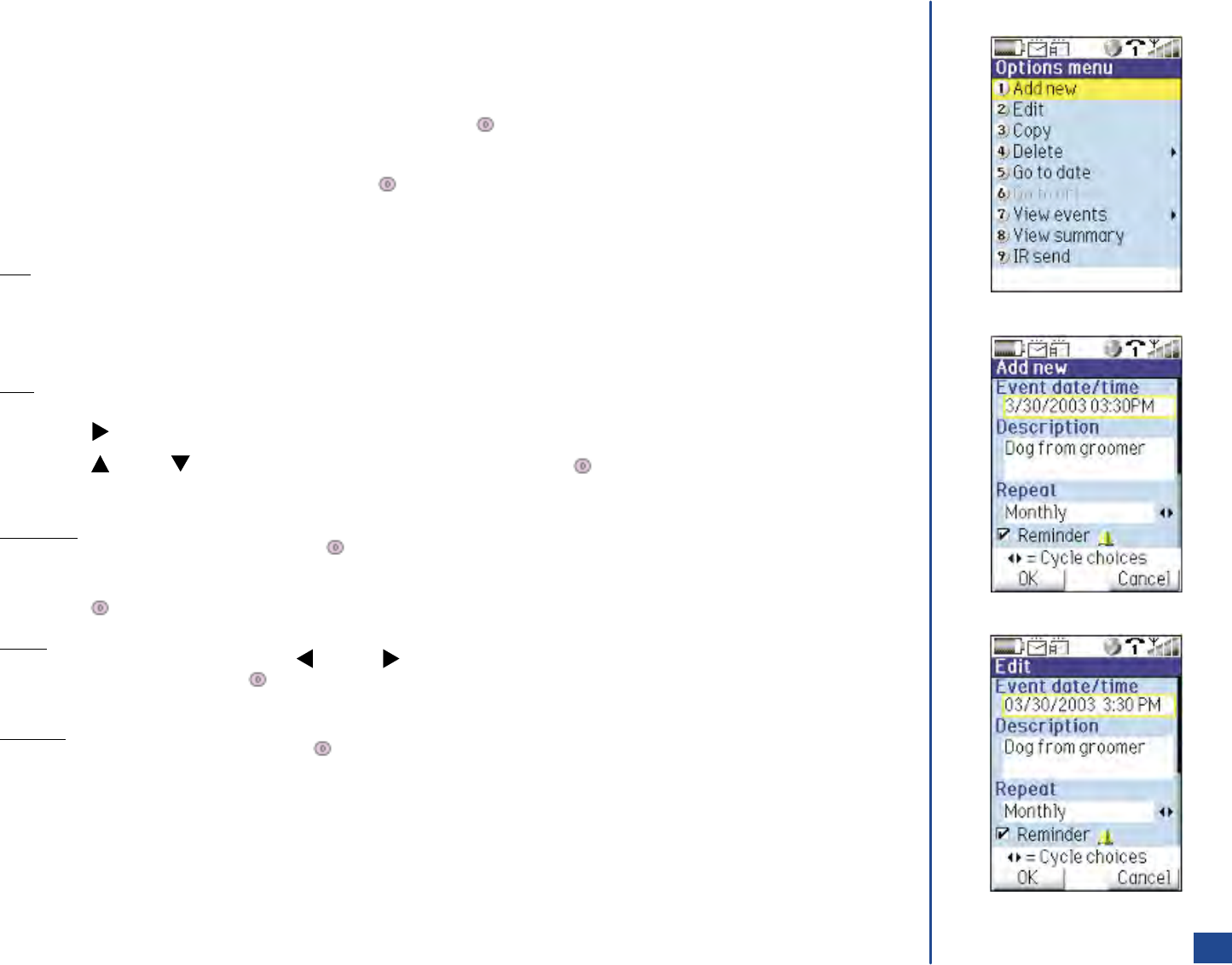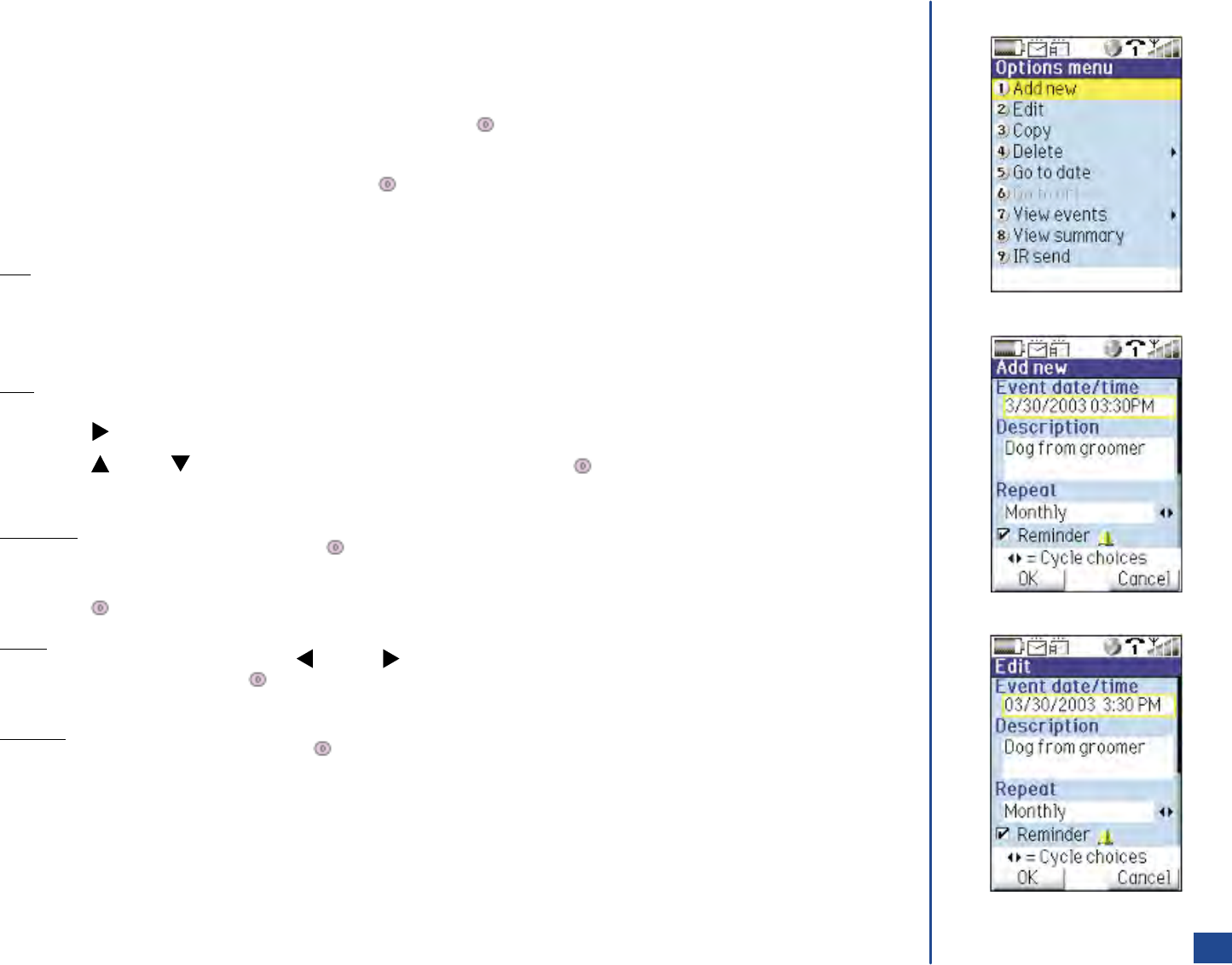
Adding/Editing an Event
Input the following information at the Add new event screen or change the following information at the Edit event screen:
*
Press Softkey 1 (Main),8,and 2 to display the Calendar screen (press Softkey 1 to switch between weekly and monthly
calendar).
Use the navigation keys to highlight the desired date and press (Select) to display the Daily event list screen.
Press Softkey 1 (Add new) to display the Add new event screen.
With the Event date/time field highlighted, press (Select) to display the Event date/time screen. The date selected from the
Monthly or Weekly Calendar displays. The current time displays.
Press Softkey 1 (OK) to exit the Event date/time screen and return to the previous Scheduler screen (Add new or Edit).
Date
To schedule the event for the date displayed, use the navigation keys to highlight the Time field and continue with Time
instructions.
To schedule the event for a different date than the one displayed ,use the navigation keys to highlight and input each field: the 2
digits for day of the month, the 2 digits for month, and the 4 digits for year.
Time
Highlight the Time field and input the schedule time (2 digits for hour and 2 digits for minutes).
Press (Right) navigation key to move to the am/pm radio buttons.
Press (Up) or (Down) navigation key to highlight am or pm and press (Select) select the radio button for am or pm.
Press Softkey 1 (OK) to save/store the entered date and time and return to the previous (Add new or Edit) screen.
Description
Highlight the Description field and press (Select) to display the text editor screen.
Use the normal text entry procedures (see page 50) to enter a description for the scheduled event up to 256 characters.
Press (Select/Save) to store the event description and return to the previous (Add New or Edit) screen.
Repeat
Highlight the Repeat field and press (Left) or (Right) navigation key to cycle the event occurrence (One Time Only, Daily,
Weekly, or Monthly) or press (Select) to display the Repeat screen and input the corresponding number for the event to be
repeated: 1 if One Time Only, 2 if Daily, 3 if Weekly, or 4 if Monthly and return to the previous (Add New or Edit) screen.
Reminder
Highlight the Reminder field and press (Select) to check or uncheck the Reminder box. If the box is checked, the Scheduler
alarm icon displays and sounds the selected reminder tune. If the box is not checked, there is no reminder display or tune.
129