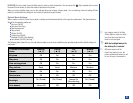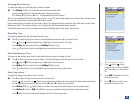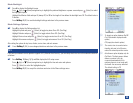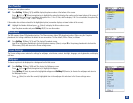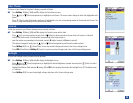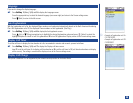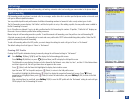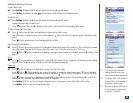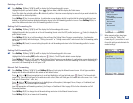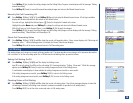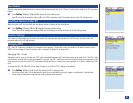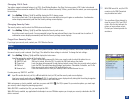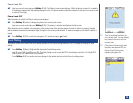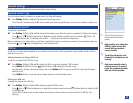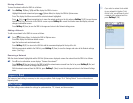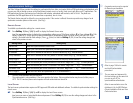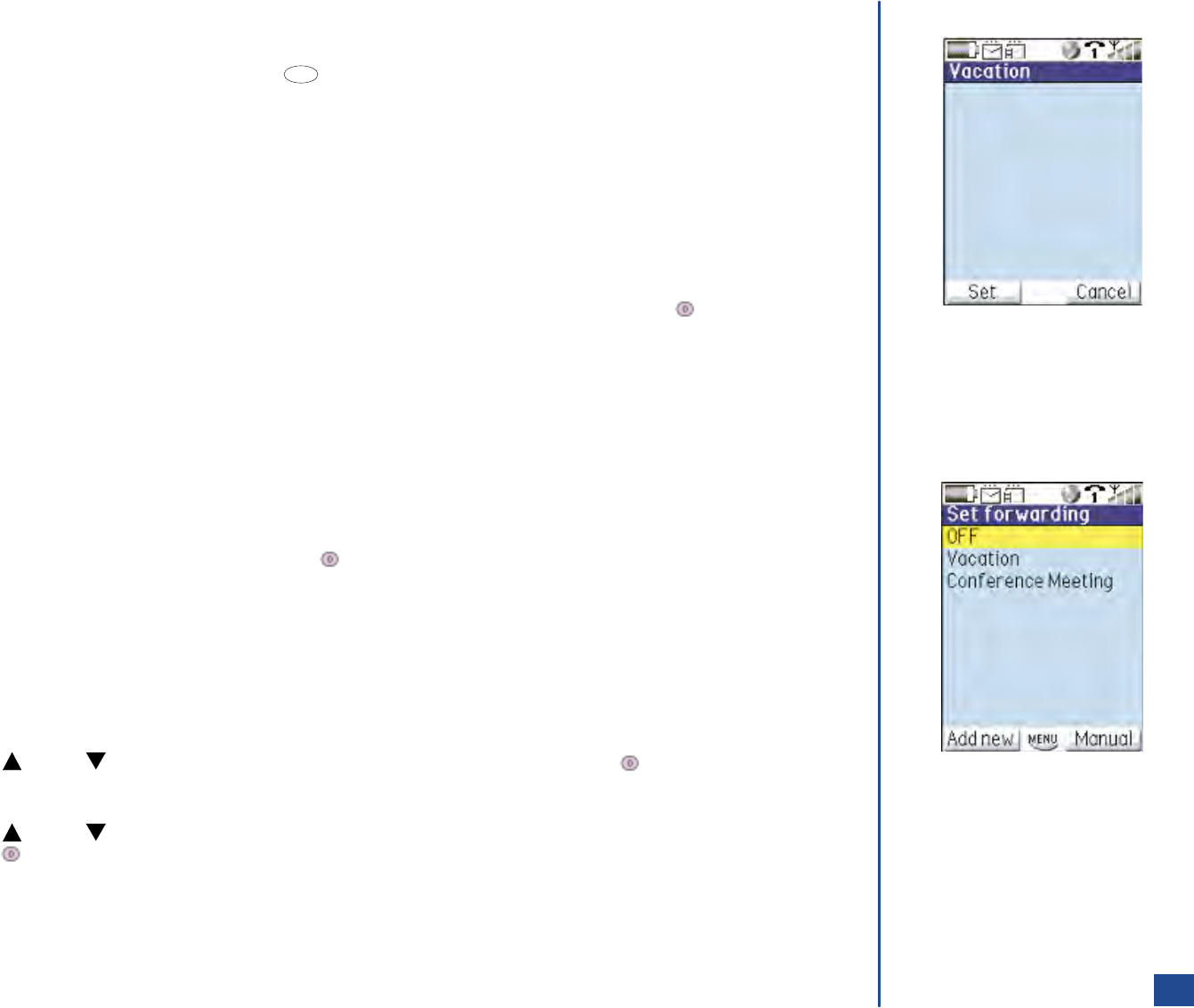
Deleting a Profile
*
Press Softkey 1 (Main),1,3,1,and 1 to display the Set forwarding profile screen.
Highlight the profile you want to delete. Press (Options Menu) and 3 to display the Delete menu.
Press 1 to delete the selected profile or 2 to delete all profiles. A decision screen displays to ensure that you want to delete the
selected profile or delete all profiles.
Press Softkey 1 (Yes) to ensure deletion. A confirmation screen displays briefly to confirm that the selected profile has been
deleted or all profiles have been deleted and display returns to the Set forwarding profile list screen. Press Softkey 2 (No) to
cancel the deletion and return to the Set forwarding profile list screen.
Setting Call Forwarding On
*
Press Softkey 1 (Main),1,3,1,and 1 to display the Set forwarding profile screen.
Highlight the profile that you prefer to set for call forwarding (do not select the OFF profile) and press (Select) to display the
profile details screen.
Press Softkey 1 (Set) to set call forwarding to the profile and the Setting Status Progress screen displays. A confirmation
screen displays briefly with the dialogue, “Setting successful” or “Setting unsuccessful” and returns to the Set forwarding profile
list screen.
Press Softkey 2 (Cancel) to cancel setting the profile for call forwarding and return to the Set forwarding profile list screen.
(See Flag.)
Setting Call Forwarding Off
*
Press Softkey 1 (Main),1,3,1,and 1 to display the Set forwarding profile list screen.
Highlight the Set forwarding OFF profile and press (Select). The OFF profile details screen displays.
Press Softkey 1 (Set) to set OFF profile and the Setting Status Progress screen displays. A confirmation screen displays briefly
with the dialogue, “Setting successful” or “Setting unsuccessful” and returns to the Set Forwarding list screen. If the setting is
successful, call forwarding for all call types is Off.
Manual Call Forwarding
*
Press Softkey 1 (Main),1,3,1,1,and Softkey 2 (Manual) to display the Manual forward screen. All call types available
display with the data retrieved from the network or with default values.
Press (Up) or (Down) navigation key to scroll and highlight a call type field and press (Select). The Forward calls
screen (e.g., Voice calls field goes to Forward voice calls screen, Data calls field goes to Forward data calls screen, Line 1 calls
field goes to Forward line 1 calls, etc).
Press (Up) or (Down) navigation key to highlight one of the options (Unchanged, Never, Always, or Conditional) and
press (Select). The selected option is enabled.
Input the appropriate call forwarding number(s) for Always or Conditional. Refer to page 38 for further information on Call
Forwarding numbers.
Press Softkey 1 (OK) to change the call forward settings and return to the Manual forward screen.
Press Softkey 1 (Set) to set manual call forwarding.
O
When manual settings have been
made, follow the “Setting Call
Forwarding On” procedures to reset
the profile settings and eliminate the
manual settings.
39
MENU
Line 1 calls
Always forward
Line 2 calls
Conditionally forward
Data calls
No forward
Fax calls
No forward