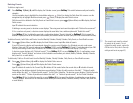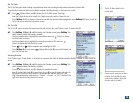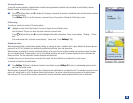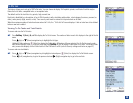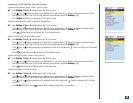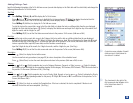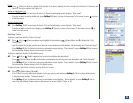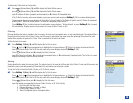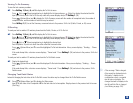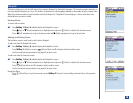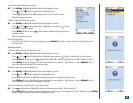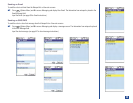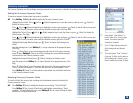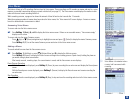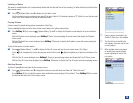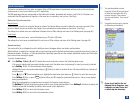Viewing To Do Summary
To view the task summary numbers:
*
Press Softkey 1 (Main),8,and 3 to display the To Do List menu.
Press (Up) or (Down) navigation key to highlight the list type and press (Select) to display the selected task list.
Input your security code if the To Do Security code entry screen displays and press Softkey 1 (OK).
Press (Options Menu) and 6 to display the To Do Summary screen with the number of incomplete tasks, the number of
completed tasks, and the number of tasks that may be entered.
Press Softkey 1 (OK) to exit the Summary screen and return to the previous To Do List (Public, Private, or All) screen.
IR Sending
To send your task to another 515 wireless phone from the Public, Private, or All To Do List:
*
Press Softkey 1 (Main),8,and 3 to display the To Do List menu.
Press (Up) or (Down) navigation key to highlight the list type and press (Select) to display the selected task list.
Input your security code if the To Do Security code entry screen displays and press Softkey 1 (OK).
Press (Up) or (Down) navigation key to highlight the desired task.
Face the phones’ IR ports in a direct line within a few feet from each other.
Press (Options Menu) and 7 to send the highlighted To Do task information. A busy screen displays, “Sending. . . Please
wait.”
If the send attempt fails, a decision screen displays, “Cannot send.” Press Softkey 1 (OK) and return to the previous To Do List
screen.
To send your task to another 515 wireless phone from the To Do Details screen:
*
Display the desired task.
Press (Options Menu) and 5 to send the displayed To Do task information. A busy screen displays, “Sending. . . Please
wait.”
If the send attempt fails, a decision screen displays, “Cannot send.” Press Softkey 1 (OK) and return to the previous To Do
Details screen.
Changing Task Detail Status
Instead of changing the task status at the To Do Edit screen, the status may be changed from the To Do Details screen.
*
Press (Options Menu) and 1 to display the Status menu.
Input 1 for task status to be Completed or 2 for the task status to be Incomplete. Display returns to the previous task list screen.
(See Flag.)
O
If the message “Status changed.
Entry cannot be displayed due to
filter option” displays on the
confirmation screen, a complete
task list does not display. The
changed task will not display in the
task list until the filter is changed.
(see Filtering on page 138).
MENU
MENU
MENU
MENU
139