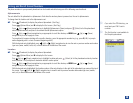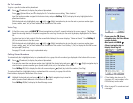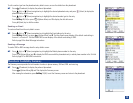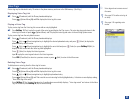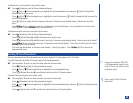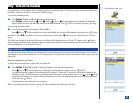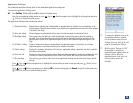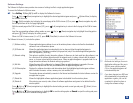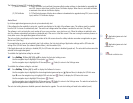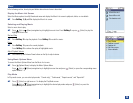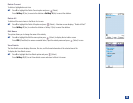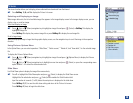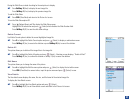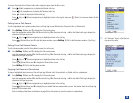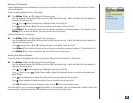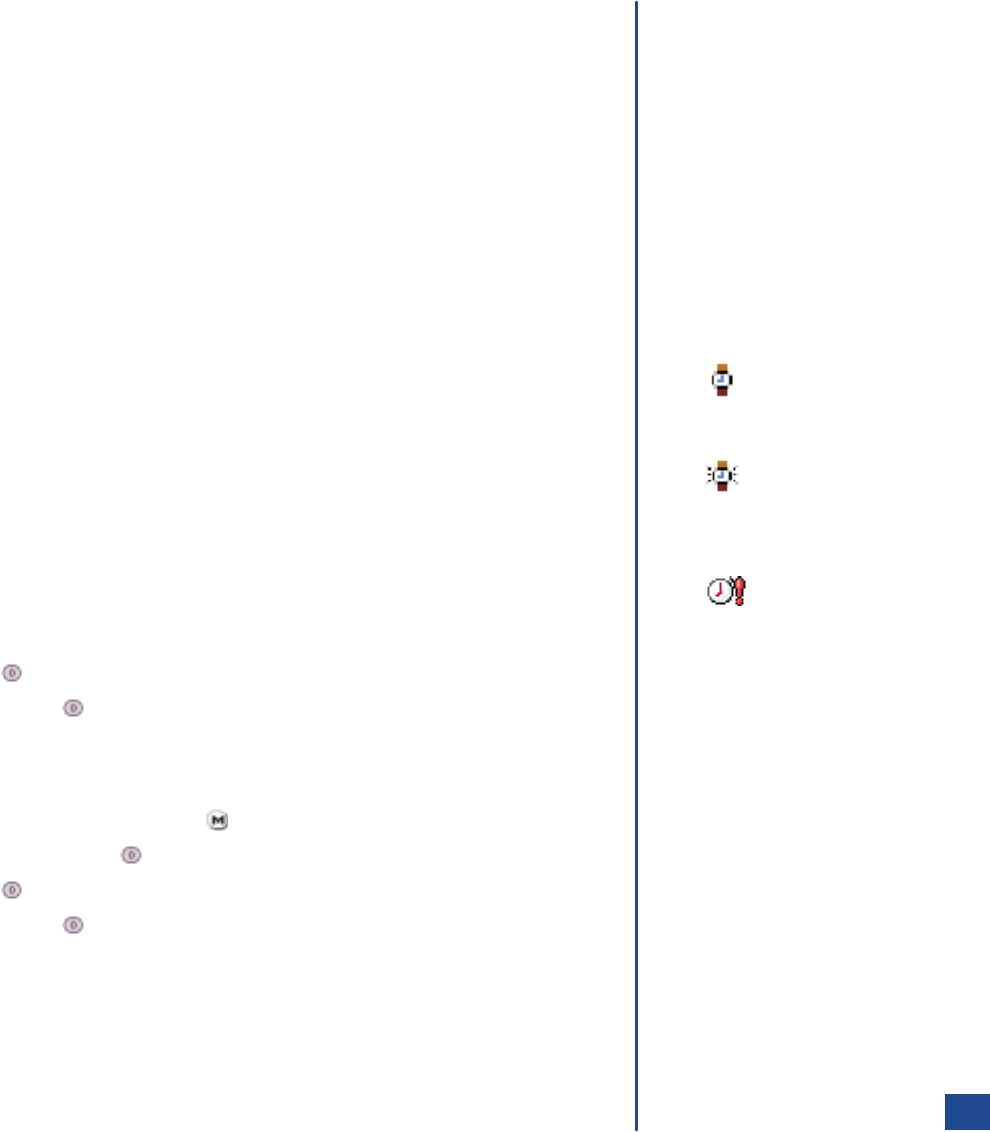
The Software list menu (2/2) includes the options:
(1) Server Certificate A Server Certificate (root certificate) becomes effective when software is downloaded or upgraded that
uses SSL (secure socket layer) and the Server Certificate displays. When there is an interim certificate,
a maximum of two interim certificates display.
(2) CA Certificate A CA Certificate becomes effective when software is downloaded or upgraded using SSL (secure socket
layer) and the CA Certificate displays.
Auto Start
Up to three applications/games may be set up to automatically start.
If the software has the capability to auto start, a watch icon displays to the right of the software name. The software must be enabled
from the S/W list menu to automatically start. The watch icon changes when the software is enabled to auto start. (See Flag.)
The software is set to activate after a set number of hours: every one hour, every two hours, etc. When the software is enabled to auto
start, the software automatically activates as scheduled only if the user is at the Idle screen. If the user is using the wireless phone or is
at any other screen, the application/game will not activate.
The auto run failure icon displays on the lower bottom of the Idle screen above the softkey indicator area when an application or game
fails to start. (See Flag.)
For an application or game to automatically start, both settings, the Auto start setting of Application settings and the S/W auto start
setting of the S/W list menu (the software Options Menu), must be enabled (On).
If the Application auto start setting is disabled (Off), the S/W auto start option is disabled (grayed out). The auto start function cannot be
selected for the application/game.
To establish the Application setting for auto start:
*
Press Softkey 1 (Main),6,1,2,and 2 to display the Auto start setting screen.
Use the navigation keys to highlight ON and press (Select).
Use the navigation keys to highlight the OK box and press (Select) to return to the Settings menu.
To establish the software setting for auto start:
*
Press Softkey 1 (Main),6,1,and 1 to display the Software list screen.
Use the navigation keys to highlight the desired application/game and press (Options Menu) to display the S/W list menu.
Input 2 or use the navigation keys to highlight S/W auto start and (Select) to display the S/W auto start screen.
Use the navigation keys to highlight ON and press (Select).
Use the navigation keys to highlight the OK box and press (Select) to return to the Settings menu. The watch icon beside the
application/game name changes to show that is it auto start enabled.
The auto start setting becomes disabled upon each download or upgrade. The auto start setting will need to be enabled (reset).
O
Application/game auto start
capability icon.
Application/game auto start
enabled icon.
O
Auto run failure icon:
117