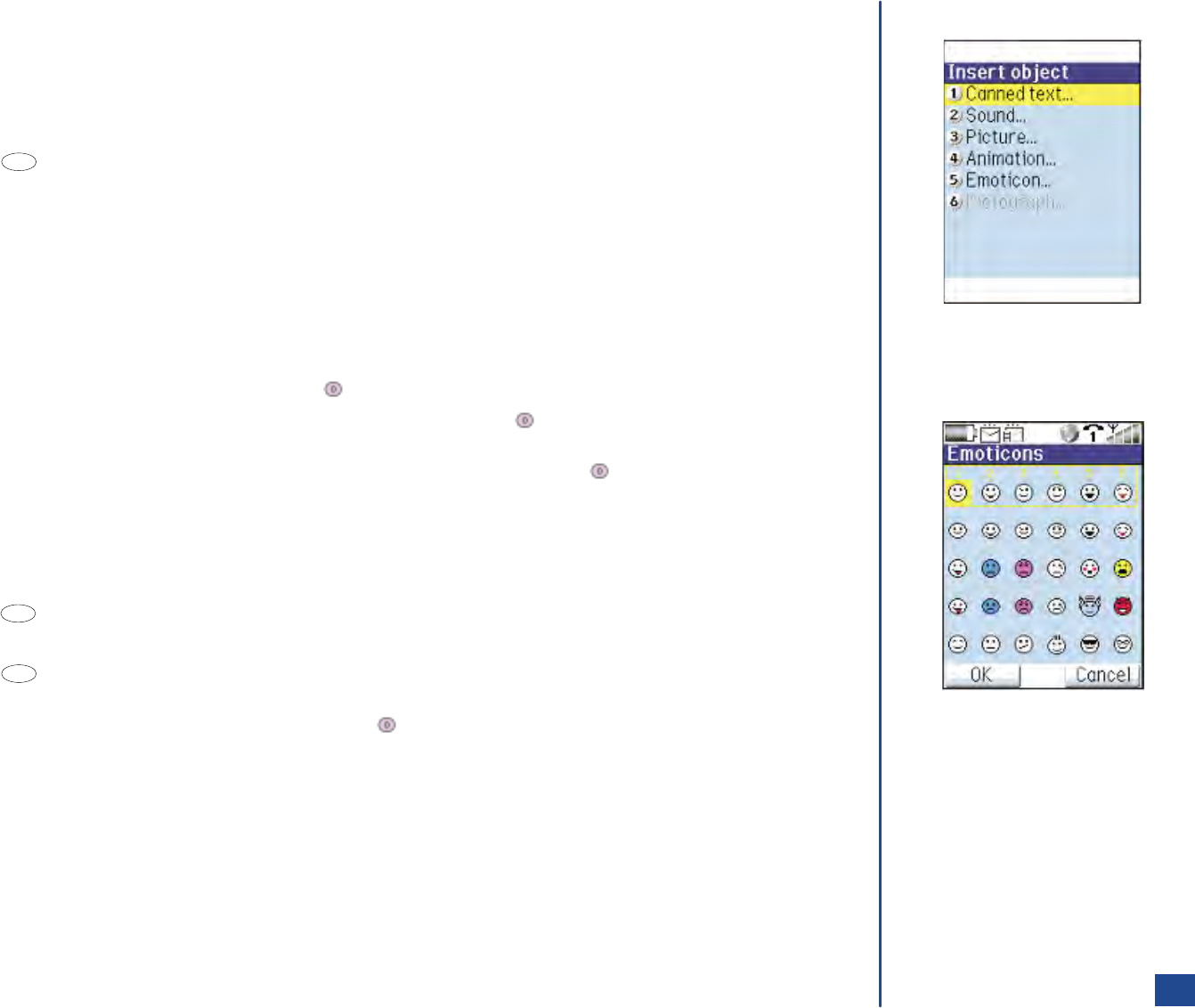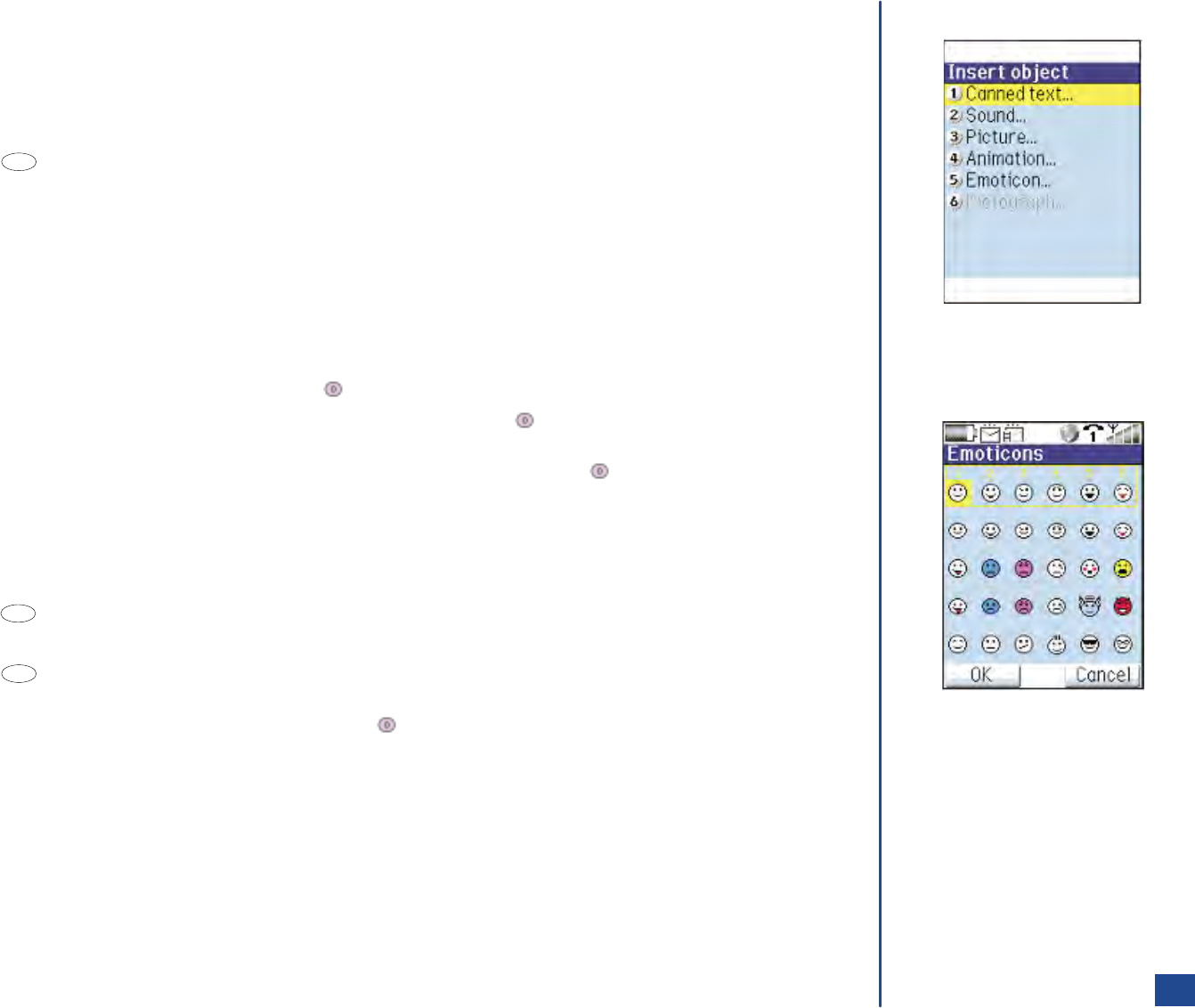
Text Object
The Insert object menu provides a list of canned text items, sounds, animations, pictures , and emoticons that may be added to the text
editor screen. Canned text may be created and saved to add to the text editor screen.
At the text editor screen:
*
Position the cursor at the location to add an object.
Press (Options Menu) and 6 to display the Insert object menu. Input the corresponding number:
1 To display the Add Quick text screen with a list of canned text.
2 To display the Sound list screen.
3 To display the Picture Files screen.
4 To display the Animations screen.
5 To display the Emoticons screen.
6 To display the Pictograph screen.
Use the navigation keys to highlight the desired object in the list.
Press Softkey 1 (Preview) to view the object. Press CLR (Clear/Back) or Softkey 2 (Stop/Cancel) end viewing and return to
the previous list screen. (See Flag.)
With the object highlighted in the list screen, press (Select) to return to the text editor screen and the object is inserted.
In the Preview screen for sounds, pictures, animations, and pictographs, press (Select) or Softkey 1 (Insert) to return to the
text editor screen and the object is inserted.
At the Emoticon screen, use the navigation keys to highlight the desired object and press (Select) or Softkey 1 (OK) to
return to the text editor screen and the emoticon is inserted.
Canned text provides a list of items to be added to the Add Quick Text list. The Quick Text menu provides options to add new canned
text items, edit and delete existing canned text items, and restore the list to the original default canned text list.
To add, edit, delete or restore canned text, begin at the text editor screen and:
*
Press (Options Menu), 6, and 1 to display the Add Quick Text list screen.
Highlight the canned text item to edit or delete.
Press (Options Menu) to display the Quick Text menu.
Input 1 to display the Create Quick Text screen or 2 to display the Edit Quick Text screen. Press Softkey 1 (Mode) to select the
text entry mode (ABC, 123, or T9) and input the text. Press (Select/Save) to save the entry and return to the Add Quick Text
screen. Press Softkey 2 (Cancel) to cancel the add or edit and return to the Quick Text menu.
Input 3 to delete and a decision screen displays, “Delete selected text message?” Press Softkey 1 (Delete) to confirm the
deletion or press Softkey 2 (Cancel) to cancel the deletion.
Input 4 to restore and a screen displays, “Restore defaults: This will destroy your personal text messages!” Press Softkey 1
(OK) to confirm restoring to the default list and a busy screen displays, “Please wait while default text messages are restored...”
A confirmation screen displays, “Default text restored.” Press Softkey 2 (Cancel) to cancel restoring the default list.
O
Cannot preview Emoticons.
MENU
MENU
MENU
54