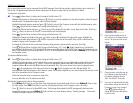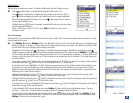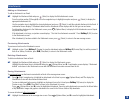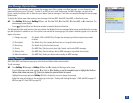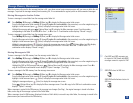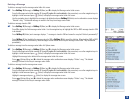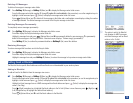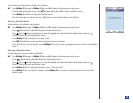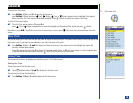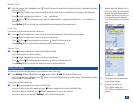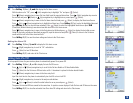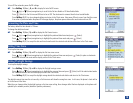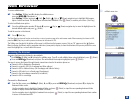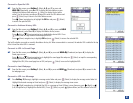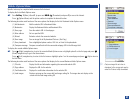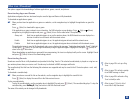Clock
To access the Clock menu:
*
Press Softkey 1 (Main) and 3 to display the Clock menu or
press Softkey 1 (Main) and press (Left), (Right), (Up), or (Down) navigation key to highlight Clock option 3
with a box frame. The Clock menu icon becomes animated. Press (Select) to confirm your choice. (See Flag.)
To select a Clock menu option:
*
Press the Clock option number (1 through 8)or
press (Up) or (Down) navigation key to move the highlight over the desired Clock option and press (Select).
Remember to press CLR (Clear/Back) key to return to the previous screen or press (End) to exit the screen and return to the Idle
screen.
Show Clock
This option allows you to select the time that you prefer to display on the Idle screen. Your phone has the ability to store the time for two
time zones: Local is your home area and Remote is any other time zone in the world.
*
Press Softkey 1 (Main) , 3, and 1 to display the Show clock screen. A box (same color as the highlight bar) frames the
currently selected option number.
Press 1 to display the local clock, 2 to display the local and remote clocks, or 3 for no clock display or use the navigation keys
to highlight the desired clock option and press (Select/Save) to return to the Clock menu.
Setting Time
This options allows time to be displayed on the Idle screen in 12 or 24 hour format.
Setting the Time
The time may be set from the Idle screen.
*
Press (Options Menu), 3, and 2 to display the Set time screen.
The time may be set from the Main Menu.
*
Press Softkey 1 (Main),3,and 2 to display the Set time screen.
O
Clock menu icon:
MENU
76