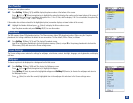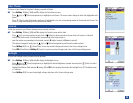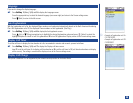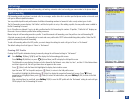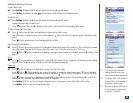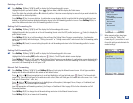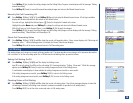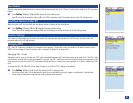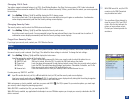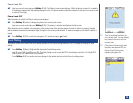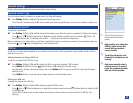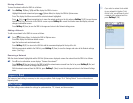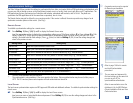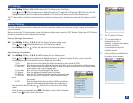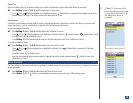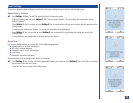Changing PIN 2 Code
Your phone supports advanced features (e.g. FDN--Fixed Dialing Numbers. See Flag.) that may require a PIN 2 code to be entered
before they can be accessed or modified. If the PIN 2 code is entered incorrectly 3 times, you will need to contact your service provider
for assistance.
*
Press Softkey 1 (Main),1,4,1,and 2 to display the PIN 2 change screen.
Key in the current code. You are prompted to input the new code and then to input it again as confirmation. A confirmation
screen displays momentarily and then the Security settings screen displays.
Changing Security Code
The security code is used to unlock the PIM features and browser.
*
Press Softkey 1 (Main),1,4,1,and 3 to display the Security code screen.
Key in the current security code. You are prompted to input the new code and then to input it a second time to confirm. A
confirmation screen displays momentarily and then the Security settings screen displays.
Forgot Your Security Code
If you forget your security code, contact your AT&T Wireless Service.
Locks
The lock settings allow you to lock access to certain phone functions. When a lock setting is enabled, that function remains locked until
the correct security code is entered. (See Flags.) The default for these settings is unlocked. To change the lock settings:
*
Press Softkey 1 (Main),1,4,and 2 to display the Locks menu.
Input the appropriate number of the function lock:
1 Auto power-up lock Phone is locked when powered On. Enter your security code to unlock the phone for use.
2 SIM PIN1 lock SIM card is locked. Enter the PIN1 to unlock the SIM card and use the phone.
3 Phone lock Locks the phone after powered On and displays locked screen. Enter your security code to unlock.
4 PIM lock Locks the PIM (Personal Information Manager) applications: Phonebook, Scheduler, and To Do.
Enter your security code to unlock PIM applications for use.
5 Browser lock Locks the Browser access. Enter your security code to unlock Browser for use.
For auto power-up, SIM PIN1, and PIM:
*
Input 1 to enable the lock (set On) or 2 to disable the lock (set Off) and the security code screen displays.
Input your security code and press Softkey 1 (OK). A confirmation screen displays briefly stating that the setting change has
enabled or disabled the function and display returns to the Locks menu.
While auto power-up lock is enabled, each time you press and HOLD (On-Off) to power On your wireless phone, you must input
your security code to begin the powering up process.
While SIM PIN1 is enabled (set On), you must input the PIN1.
While PIM lock is enabled, any application that attempts to access PIM data requires you to input your security code before the PIM
data is accessed.
O
With FDN turned On, only the FDN
numbers in the FDN Phonebook
may be dialed and called.
O
You are allowed three attempts to
input the correct PIN 1 and PIN 2
codes. After the third attempt, the
phone no longer allows access.
Contact your network provider for
assistance.
42