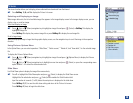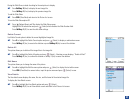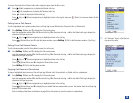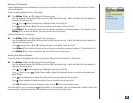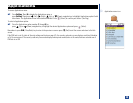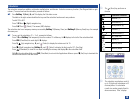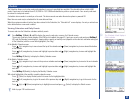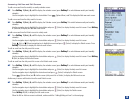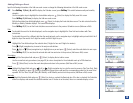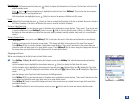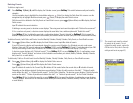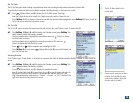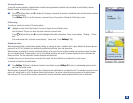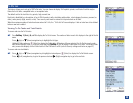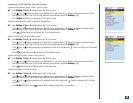Accessing Add New and Edit Screens
To add a new event from the monthly or weekly calendar screen:
*
Press Softkey 1 (Main),8,and 2 to display the calendar screen (press Softkey 1 to switch between weekly and monthly
calendar).
Use the navigation keys to highlight the desired date. Press (Options Menu) and 1 to display the Add new event screen.
To add a new event from the daily event list screen:
*
Press Softkey 1 (Main),8,and 2 to display the Calendar screen (press Softkey 1 to switch between weekly and monthly
calendar).
Use the navigation keys to highlight the desired date and press (Select) to display the daily event list screen. Press Softkey
1 (Add new) to display the Add new event screen.
To add a new event from the Details screen for a daily event:
*
Press Softkey 1 (Main),8,and 2 to display the calendar screen (press Softkey 1 to switch between weekly and monthly
calendar).
Use the navigation keys to highlight the desired date and press (Select) to display the daily event list screen.
Press (Up) or (Down) navigation key to highlight an event and press (Select) to display the Details screen. Press
Softkey 1 (Add new) to display the Add new event screen.
To edit an event from the daily event list screen:
*
Press Softkey 1 (Main),8,and 2 to display the calendar screen (press Softkey 1 to switch between weekly and monthly
calendar).
Use the navigation keys to highlight the desired date and press (Select) to display the daily event list screen. Press Softkey
2 (Edit) to display the Edit event screen.
To edit an event from the daily event list screen or the Details event screen.:
*
Press Softkey 1 (Main),8,and 2 to display the calendar screen (press Softkey 1 to switch between weekly and monthly
calendar).
Use the navigation keys to highlight the desired date and press (Select) to display the daily event list screen.
Use the navigation keys to highlight the desired event and press (Select) to display the Details screen.
Press (Options Menu) and 2 at either screen (daily event list or Details) to display the Edit event screen.
Another way to access edit function from the event Details screen:
*
Press Softkey 1 (Main),8,and 2 to display the calendar screen (press Softkey 1 to switch between weekly and monthly
calendar).
Use the navigation keys to highlight the desired date and press (Select) to display the daily event list screen.
Use the navigation keys to highlight the desired date and press (Select) to display the Details screen.
Press Softkey 1 (Edit) to display the Edit event screen.
When the Edit or Add new screen is obtained, continue with the “Adding/Editing an Event” on the next page.
MENU
MENU
128