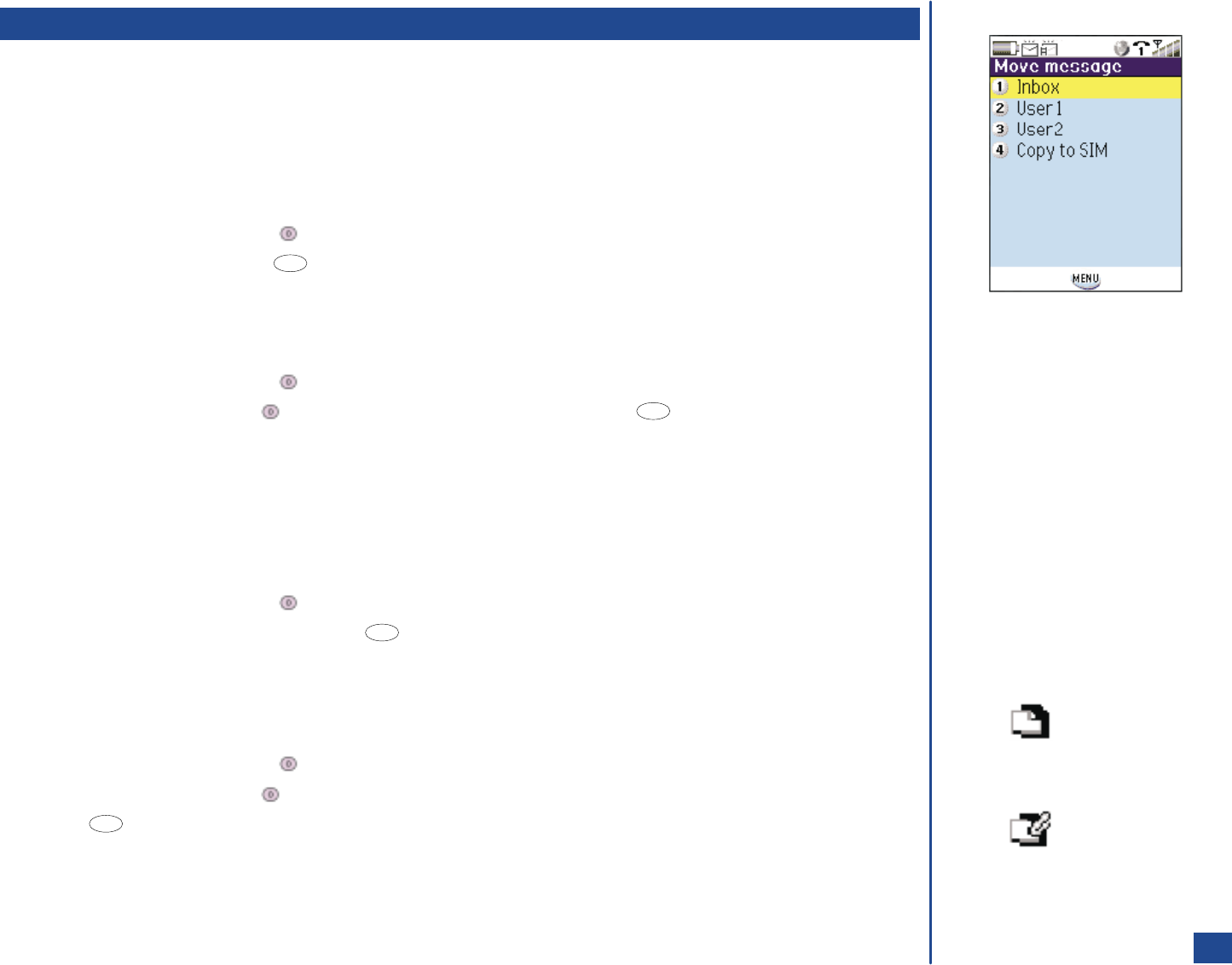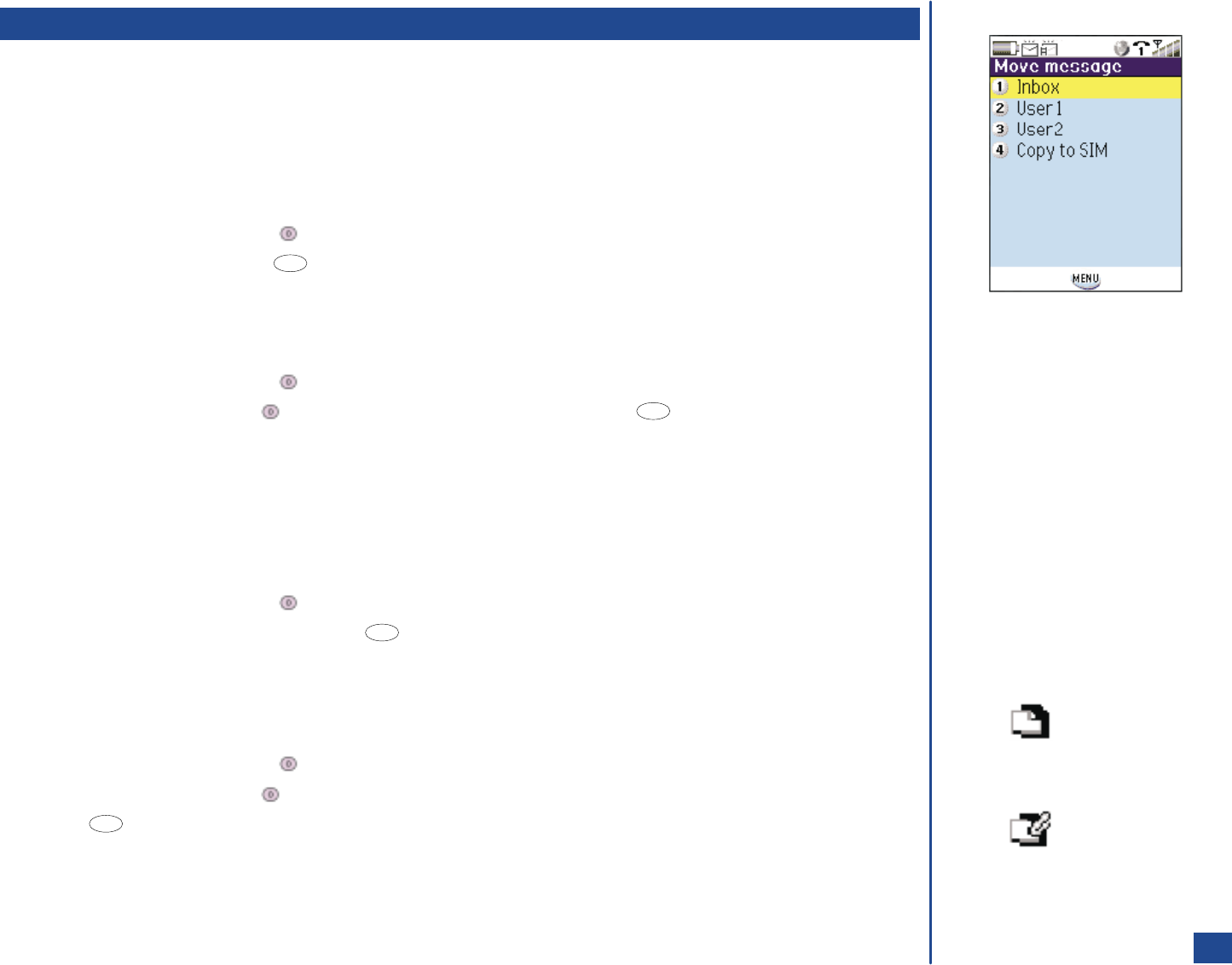
Message Memory Maintenance
When the memory allocated for the message function is full, your phone cannot receive new messages until you move or delete the old
messages. To prevent the message memory from becoming full, it is recommended to regularly move or delete unwanted messages.
Moving Messages to Another Folder
To move a message to a new folder from the message center folder list
*
Press Softkey 2 (Message) or Softkey 1 (Main) and 2 to display the Message center folder screen.
Press the Message center folder number (1 through 7; option 8 is not included in this procedure) or use the navigation keys to
highlight a folder name and press (Select) to display the message center folder list screen.
Highlight the message and press (Options Menu) and 1 to display the Move message screen. Press the number
corresponding to the folder: 1 for Inbox, 2 for User 1, or 3 for User 2. A confirmation screen displays “Moved 1 msg(s).”
To move a message to a new folder from the message view screen:
Press Softkey 2 (Message) or Softkey 1 (Main) and 2 to display the Message center folder screen.
Press the Message center folder number (1 through 7; option 8 is not included in this procedure) or use the navigation keys to
highlight a folder name and press (Select) to display the message center folder list screen.
Highlight a message and press (Select) to display the message view screen. Press (Options Menu) and 1 to display
the Move message screen. Press the number corresponding to the folder: 1 for Inbox, 2 for User 1, or 3 for User 2. A
confirmation screen displays “Moved 1 msg(s).”
Moving Messages to SIM
To move a message to the SIM memory from the message center folder list:
*
Press Softkey 2 (Message) or Softkey 1 (Main) and 2 to display the Message center folder screen.
Press the Message center folder number (1 through 7; option 8 is not included in this procedure) or use the navigation keys to
highlight a folder name and press (Select) to display the message center folder list screen.
Highlight the SMS or EMS message and press (Options Menu) and 1 to display the Move message screen. Press 4 to
copy to the SIM and a confirmation screen displays “Copied 1 message.” (See Flag.)
To move a message to the SIM memory from the message view screen:
*
Press Softkey 2 (Message) or Softkey 1 (Main) and 2 to display the Message center folder screen.
Press the Message center folder number (1 through 7; option 8 is not included in this procedure) or use the navigation keys to
highlight a folder name and press (Select) to display the message center folder list screen.
Highlight a message and press (Select) to display the message view screen.
Press (Options Menu) and 1 to display the Move message screen. Press 4 to copy to the SIM and a confirmation screen
displays “Copied 1 message.”
When a message is copied to the SIM memory, the message icon changes (See Flag.), the original message is stored in the Inbox
folder, and a copy of the message is placed in the Drafts folder.
When a message stored in SIM memory (displayed in Inbox or Drafts folder) is moved to any other folder, the message is moved to the
phone memory and removed from the SIM memory.
O
Only SMS and EMS messages can
be copied to SIM. Emails and MMS
messages cannot be copied to SIM.
O
SMS/EMS stored in SIM icon:
SMS/EMS with attachment stored in
SIM icon:
MENU
MENU
MENU
MENU
72