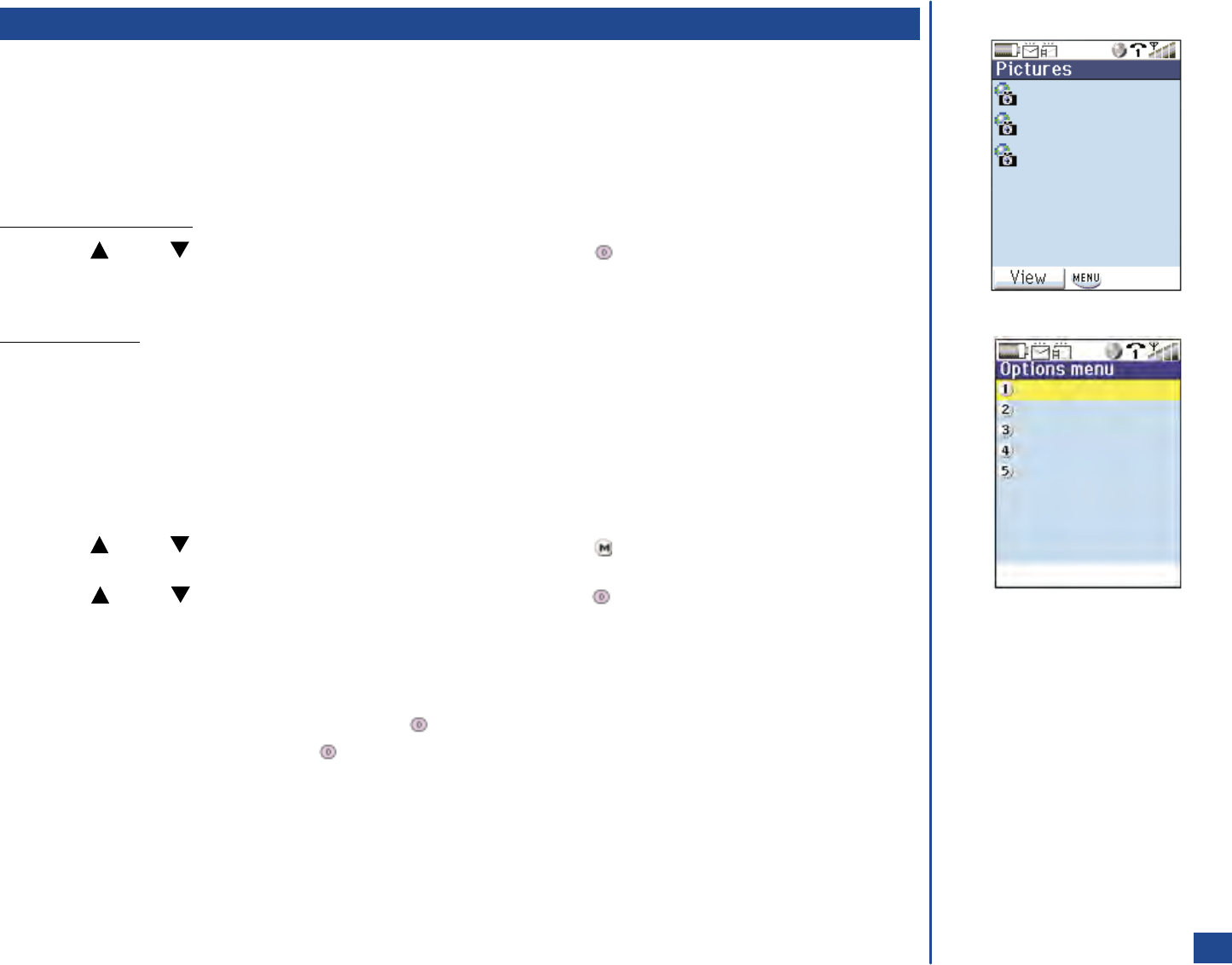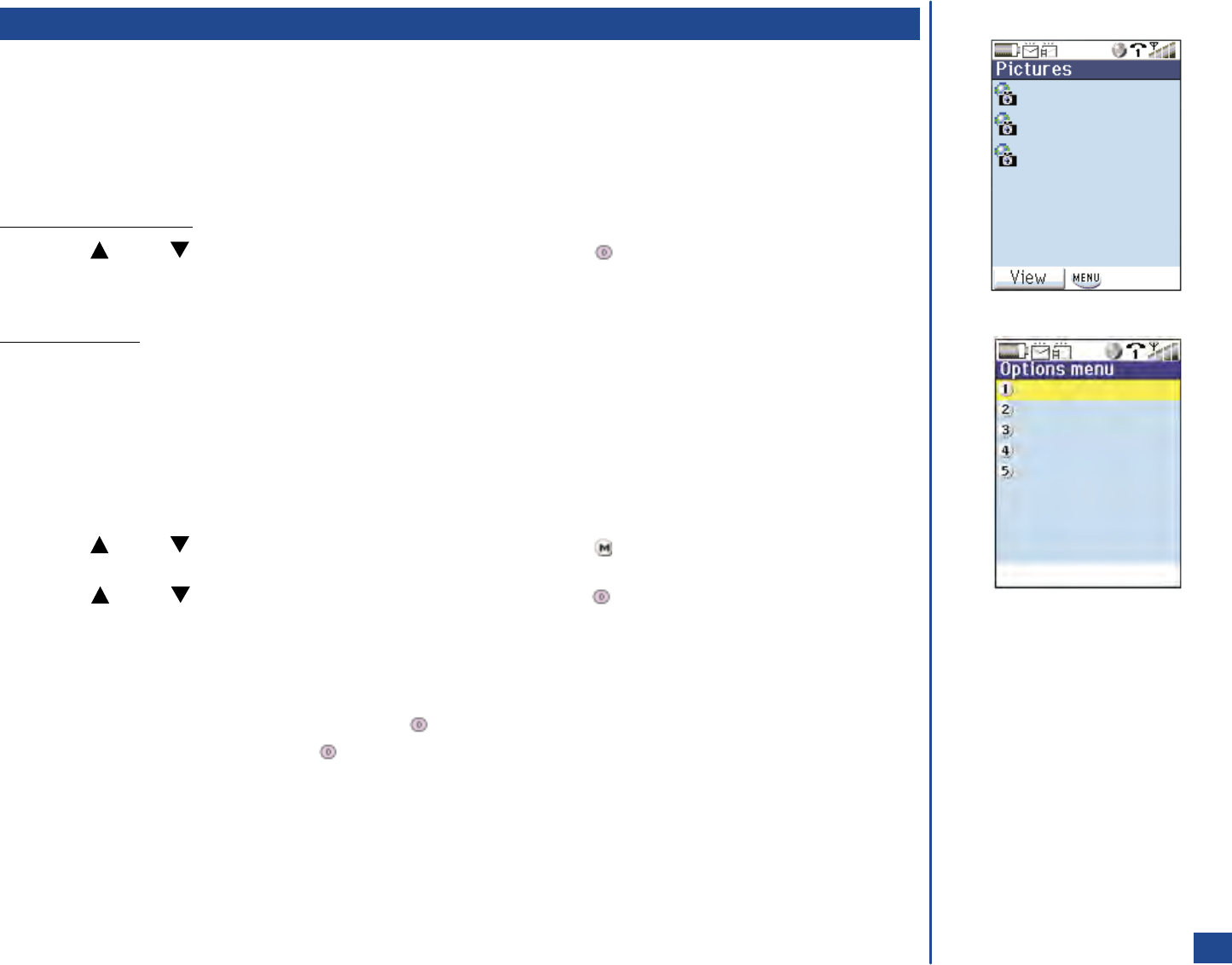
Pictures
The viewer function allows you to display pictures obtained from downloads from the Internet.
*
Press Softkey 1, 6, and 3 to display the Picture List screen.
Selecting and Displaying an Image
When image data exists, the list of available image files appears in the image display screen. In the image display screen, you can
display, view, or scroll an image.
Select and Display an Image
*
Press (Up) or (Down) navigation key to highlight an image file and press (Select) or Softkey 1 to display the
highlighted image file.
Press Softkey 1 to display the previous image file or press Softkey 2 to display the next image file.
Scroll a Large Image
When the displayed image is larger than the graphic display screen, use the navigation keys to scroll the image in the respective
direction.
Using Pictures Options Menu
In the Option Menu, you can select operations “Slide Show,” “Delete current,” “Delete all,”and “View detail,” for the selected image
file.
To display the Pictures Options Menu:
*
Press (Up) or (Down) navigation key to highlight an image file and press (Options Menu) to display the Pictures
Options Menu.
Press (Up) or (Down) navigation key to highlight a menu item and press (Select) or press the corresponding menu
option number 1-5 to select the desired menu item.
Slide Show
Use Slide Show option to display the image files consecutively.
*
Press 1 or highlight the Slide Show option and press (Select) to display the Slide Show screen.
Highlight the On radio button and press (Select) which enables the Slide Duration field.
Input the number of seconds (1 to 99) before the next picture is displayed in the slide show.
Press Softkey 1 (OK) to save the slide show setting and return to the Picture List screen.
Press Softkey 1 (View) to begin the slide show.
Familypic.gif
Mountain.jpg
Lakeside.jpg
120
Slide show
Delete current
Delete all
Edit file name
View details