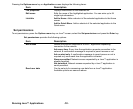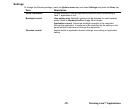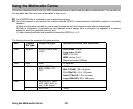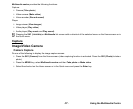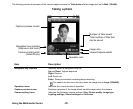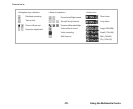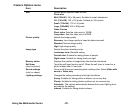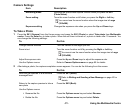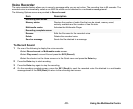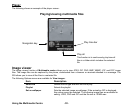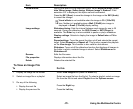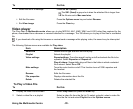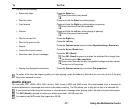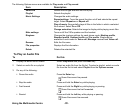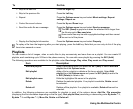Using the Multimedia Centre -92-
To Make a Video
1 Press the SK1 (Camera) from the Home screen or select Make video on Multimedia centre. Press the Enter key to
start recording. You can change the following settings:
2 Press the Enter key to stop recording.
After making a video, the capture completion screen appears. You can do the following from this screen:
• Send the file as a message
Press the Options menu key and select Send as message.
To Do this
Change camera direction Turn the camera to the angle you like.
Zoom in/out Press the Right key to zoom in or Left key to zoom out.
Adjust the exposure rate Press the Up and Down keys to adjust the exposure rate.
Use the Options menus Refer to Camera Options menu on page 90 for details.
To Do this
Send the file attached to a Multimedia
message/Email
Press the SK1 (Send).
Refer to Writing and Sending a New Message on page 43 for
details.
Return to the capture preview to make a
new video
Press the SK2 (Back).
Use the Options menus
• Rename the file
Press the Options menu key and select Rename.
• Delete the file
Press the Options menu key and select Delete.
• Send the file as a message
Press the Options menu key and select Send as message.
To Do this