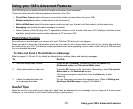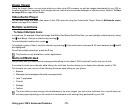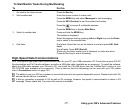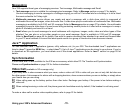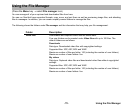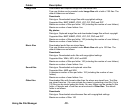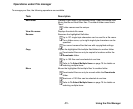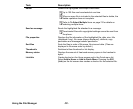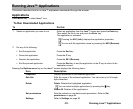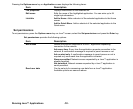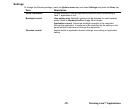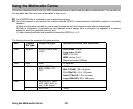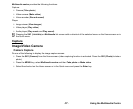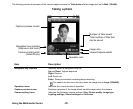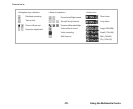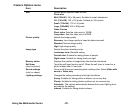-83- Running Java™ Applications
Running Java™ Applications
This section describes how to run Java™ applications downloaded through the browser.
Applications
Press MENU key → select Java™ icon.
To Run Downloaded Applications
Pressing the Options menu key on the Java™ screen displays the following items:
To Do this
1 Select an application you want to run Select an application from the Java™ screen and press the Enter key.
Then select the file to run and press the Enter key.
The application is activated.
Pressing the SK1 (Info.) displays the application properties.
You can edit the application name by pressing the SK2 (Rename).
2 Do any of the following:
• End the application
Press the End key.
• Pause the application
Press the C key.
• Resume the application
Press the SK1 (Resume).
• End the paused application
Press the End key to end the application or the C key to return to the
application screen.
Item Description
Properties Displays properties on the selected application.
Edit title Edits the name of the selected application. You can enter up to 64 single-
byte characters.
Delete Delete: Deletes the highlighted application.
You can select multiple applications by pressing the key.
Delete All: Deletes all the applications.
Set permissions Sets the network or user data access permission. Refer to Set
permissions on page 84.
Settings Refer to Settings on page 85.