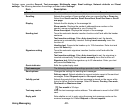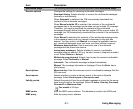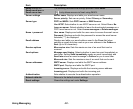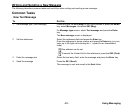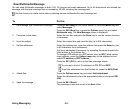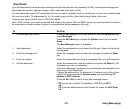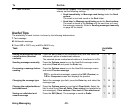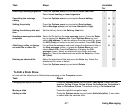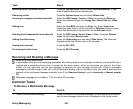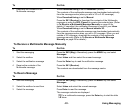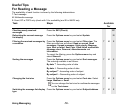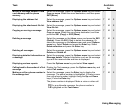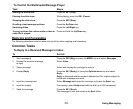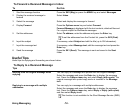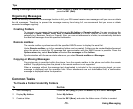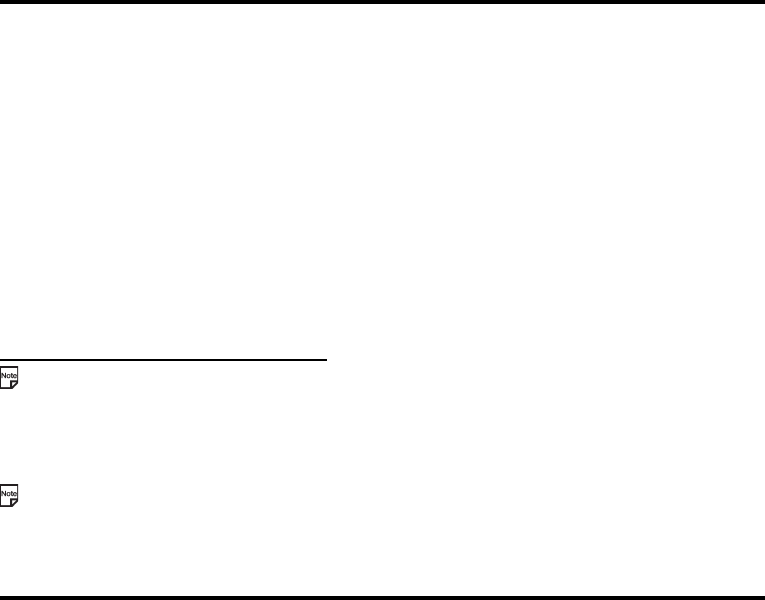
Using Messaging -48-
Receiving and Reading a Message
When using other applications:
If applications other than the messaging application are running when a new message is received, you are notified by a
ringtune and a temporary shortcut icon is created on the Home screen, which you find when you return to the Home
screen. You can open and view the new message by selecting the new message shortcut icon. When a multimedia
message is received during a video call, or while taking and playing video or recording voice, you need to download the
contents of the multimedia message manually, even if the Download timing is set as Automatic or Manual outside
3G.
Multimedia messaging is available in 2.5G as well as 3G coverage.
Common Tasks
To Receive a Multimedia Message
Inserting a slide in between slides Press the Options menu key and select Add slide (before). A new
slide is inserted before the selected slide.
Removing a slide Press the Options menu key and select Delete slide.
Inserting an image/music/video/sound file Select the BOX (Image, Sound or Video) and press the Enter key.
Select the attachment type from Image files, Sound files and Video
files.
Editing text Select the Text BOX and press the Enter key. Select Insert text
(displayed when there is no text inserted) or Edit text (displayed when
text is inserted already). Input/edit text on the Edit text screen.
Deleting a text/image/audio/voice/video file Select the BOX (Image, Sound, Video or Text). Press the Options
menu key and select Remove item.
Setting the slide timing Select the Slide timing box and select Slide timing. The slides are
displayed within the set time (one to 60 seconds).
Ending the composer Press the SK1 (OK).
Previewing the slide show Press the SK2 (Preview).
To Do this
1 Check the notification message When you receive a multimedia message, you are notified by a ringtune
and the new message shortcut icon is displayed on the Home screen.
Task Steps