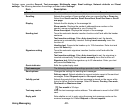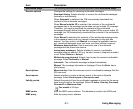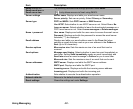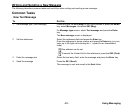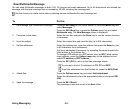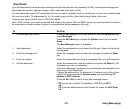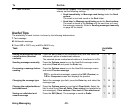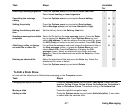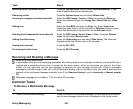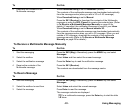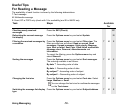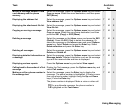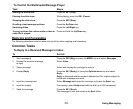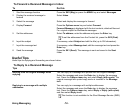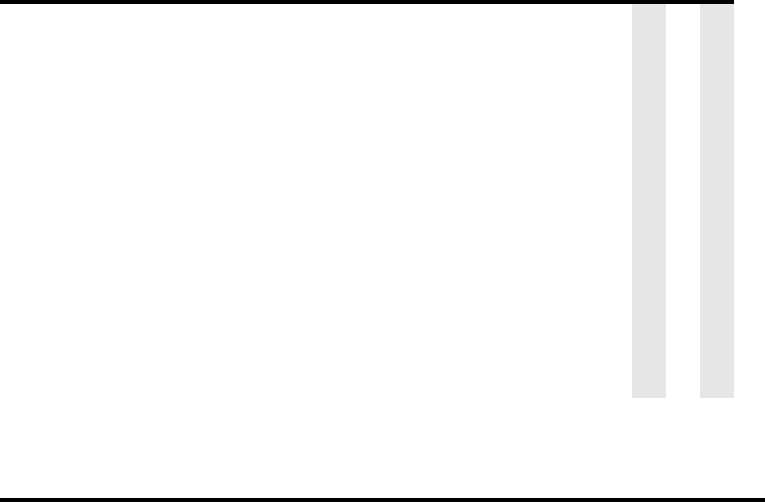
-47- Using Messaging
To Edit a Slide Show
You can edit the slide show for Multimedia messaging on the Composer screen.
Attaching a heading/signature Press the Options menu key and select Insert fixed text.
Select Insert heading or Insert signature.
T E
Cancelling the message
editing
Press the Options menu key and select Cancel editing.
TME
Setting the priority Press the Options menu key and select Send options.
Select Message priority and set Low, Standard or High.
M E
Setting the delivery date and
time
Set the delivery time in the Delivery time field.
M
Sending a message to multiple
recipients
Select the To field on the new message screen. Press the Enter
key to display the Address list. Press Options Menu key and
select Add address. To add an address from the contact list, press
the SK2 (Find) and select a contact to be added. Press SK1 (Use).
M E
Attaching a video, an image,
an audio file or other file
For multimedia messages and email, select the attachment field on
the New message screen, or press the Option Menu key and
select Attach File. Press the Enter key to display the File
manager screen. Select an attachment type folder and press
Enter key. Select the attachment and press the Enter key. Press
SK1 (Use).
M E
Deleting an attached file Select the attachment field and press the Enter key. Select the
attachment file name to delete.
Press the Options menu key and select Delete.
EP
Task Steps
Changing the layout of the text Press the Options menu key and select Text layout. Select from On
top line, On top 3 lines, On top 5 lines, On bottom line, On bottom 3
lines or On bottom 5 lines. The default setting is On bottom line.
Moving a slide Press the right/left navigation keys.
Adding a slide Press the Options menu key and select Add slide (after). A new slide
is added after the selected slide.
Task Steps Available
for