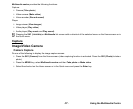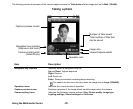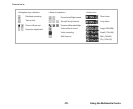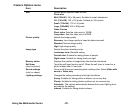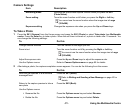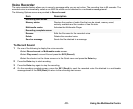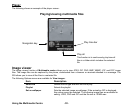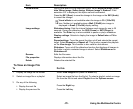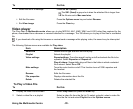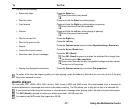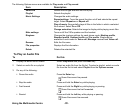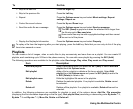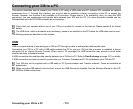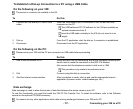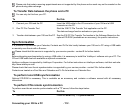-95- Using the Multimedia Centre
To View an Image File
Visual effects Apply visual effects to the displayed image. Select Negative image, Sepia
tone, Mirror image, Soften image, Sharpen image or Emboss. If the
animation GIF is displayed, this option cannot be selected.
Press the SK1 (Save) to save the change to the image or the SK2 (Undo)
to cancel the change.
Visual effects is not available when the image is CLI (120x120)
size. Neither is it available when a Mail (128x96) size image is
displayed in Small (176x144) display setting.
Image settings Slideshow timing: Sets the interval between each image for one to 30
seconds. During the slideshow, the SK2 (Pause) or SK2 (Player) is
available. The Enter key is also available to pause or play a slideshow.
Display settings: Selects to display the image in Default size or Fit to
screen.
Repeat settings: Turns the repeat function on/off and selects the repeat
target. Select Repeat on or Repeat off. This function repeats the playlists
on the View image. This function is also valid for slide shows.
Slideshow: Turns on/off the slideshow function that displays all images in
the folder in which a selected image is stored. Select Slideshow on or
Slideshow off.
Rename Edits the file name.
File properties Displays information about the file
Delete Deletes the selected file.
To Do this
1 Display the image file list screen Select View images and press the Enter key.
2 Select an image file or a playlist Select an image file from the file list. To select a playlist, select an image
file from the file list and select Playlist from the Options menus.
3 Do any of the following
• Display the next file
Press the Right key.
• Display the previous file
Press the Left key.
Item Description