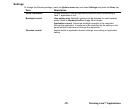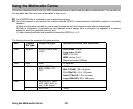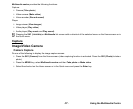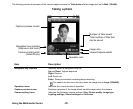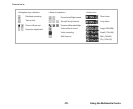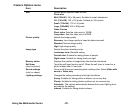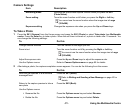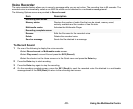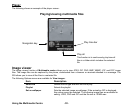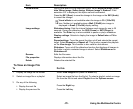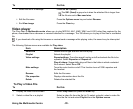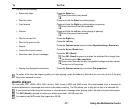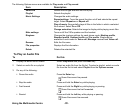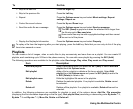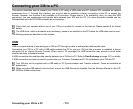-93- Using the Multimedia Centre
Voice Recorder
The voice recorder feature allows you to record a message while you are not online. The recording time is 60 seconds. The
recorded voice is automatically saved as an AMR file which can be attached to a multimedia message/email.
The following Options menus are provided to Record sound:
To Record Sound
1 Do one of the following to display the voice recorder:
•Select Record sound on Multimedia centre screen.
•Select Play sound, a sound file and press the SK2 (Record).
•Select the shortcut on the Home screen or in the Quick menu and press the Enter key.
2 Press the Enter key to start recording.
3 Press the Enter key again to stop the recording.
4 On the recording complete screen, press the SK1 (Send) to send the recorded voice file attached to a multimedia
message/email or the SK2 (Back) to return to the recording start screen.
Item Description
Recording start screen
Memory status Displays the number of audio files that can be stored, memory used,
memory available and the number of free file slots.
Multimedia centre Activates the Multimedia Player.
Recording complete screen
Rename Edits the file name for the recorded voice.
Delete Deletes the recorded voice.
Send as message Sends the file attached to a message.