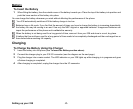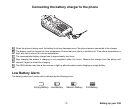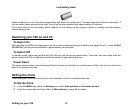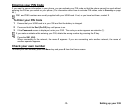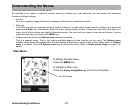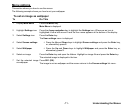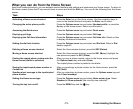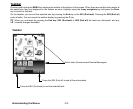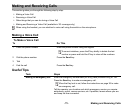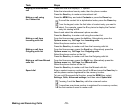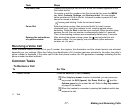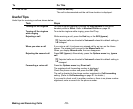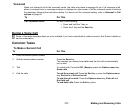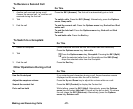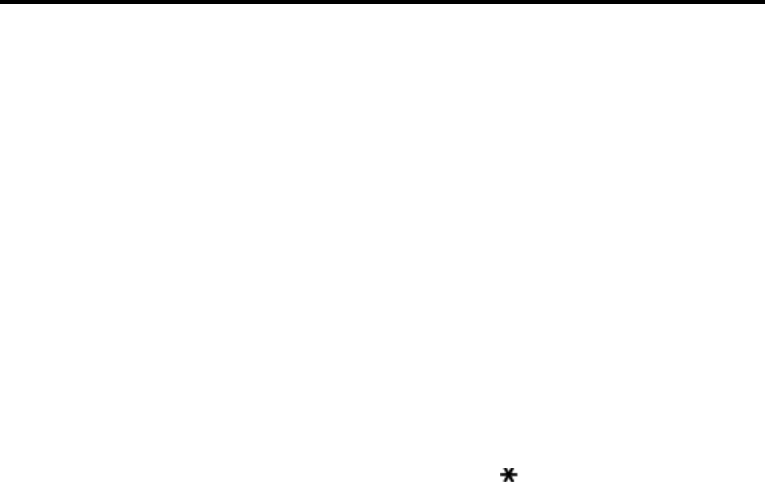
-13- Understanding the Menus
What you can do from the Home Screen
Apart from creating shortcuts, you can activate various functions and settings and customise your Home screen. To return to
the Home screen, press the C key several times or press and hold the End key. You can do the following from the Home
screen.
Task Steps
Activating a Home screen shortcut Press the Enter key on the Home screen. Use the navigation keys to
move to the desired shortcut and press the Enter key to select.
Changing the active phone profile Press the Options menu key and select Handset profile, or press the
Up key on the Home screen. Select a profile option.
Accessing the Quick menu Press the Options menu key and select Quick menu.
Displaying call logs Press the Options menu key and select Call logs.
Displaying the Call time information Press the Options menu key and select Call time info. Select an item
to display the desired information.
Setting the dial lock function Press the Options menu key and select and Dial lock. Refer to Dial
lock on page 65.
Deleting a Home screen shortcut Select the Home screen shortcut, press the SK2 (Delete).
Moving a Home screen shortcut Select the Home screen shortcut, press the SK1 (Move). Highlight the
new place and press the SK1 (Place).
Pasting the copied phone number onto the
Home screen (dialler is activated)
After you copy a phone number, return to the Home screen and press
the Options menu key and select Paste.
The copied phone number is pasted on the dialler.
Saving the input/copied phone number in
Contact list
After you input/copy a phone number on the Home screen, press the
SK2 (Add).
Sending a text message to the input/copied
phone number
After you enter/copy a phone number, press the Options menu key and
select Send message.
Setting the Home screen type Press the Options menu key and select Home screen type. Select
Standard or Show calendar (the monthly view calendar).
Turning the key lock on/off
Press the MENU key and the key.