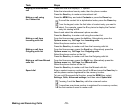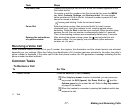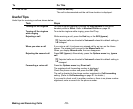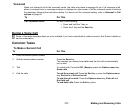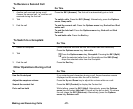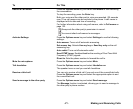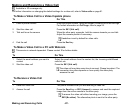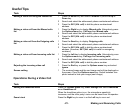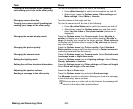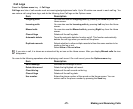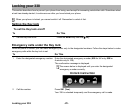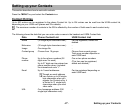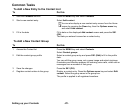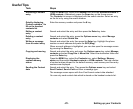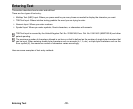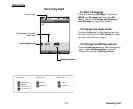Making and Receiving Calls -24-
Turning the microphone on/off (sending/
not sending your voice to the other party)
To turn the microphone on/off, do one of the following:
• Press (Mute/Unmute) to switch the microphone on and off.
• Alternatively, press the Options menu, Other settings and
Mute settings. Select Mute or Unmute.
Changing camera direction Turn the camera to the angle you like.
Turning your camera on/off (sending/not
sending your image to the other party)
To turn the camera on/off, do one of the following:
• Press (No video/Video on) to switch the camera on and off.
• Alternatively, press the Options menu key, and then select
either Use live video or Use photo instead (whichever is
displayed).
Changing the screen display mode Press the Options menu then Screen mode. Select My side is
smaller (to display your image on the smaller window), My side is
larger (to display your image on the larger window), Other side only
(to display only the other party's image) or My side only (to display
only your image).
Changing the picture quality Press the Options menu key, Picture quality. Select Standard,
Better picture (image quality has the priority) or Faster movement
(capturing movement has the priority).
Changing the camera mode Press the Options menu key, Camera mode. Select Portrait mode,
Landscape mode or Night-time mode.
Setting the lighting mode Press the Options menu key and Lighting settings. Select Sunny,
Cloudy, Automatic or Indoors.
Setting the call time duration information Press the Options menu key, Other settings and Show call length.
Select Show call length or Do not show.
Adjusting the speaker volume Press the Up and Down keys.
Sending a message to the other party Press the Options menu key and select Send message.
The Message function is activated, allowing you to send a message
to the other party’s phone number.
When you are on a video call via the Internet, the message will
be sent to the other side’s email address.
Task Steps