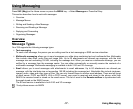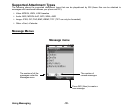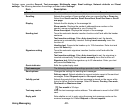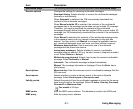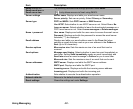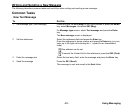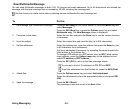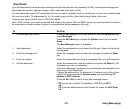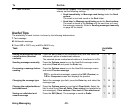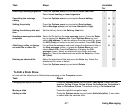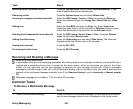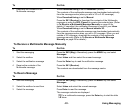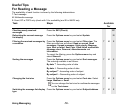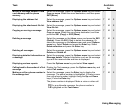-45- Using Messaging
New Email
Up to 60 attachments are allowed per message with the total data size not exceeding 150 KB, including the message text.
Attachable files include ringtunes, images, audio, video and other types of files.
You can attach files such as PC application files but you cannot read/edit these on your phone. You can only forward these.
You can set a total of 70 addressees for To, Cc (carbon copy) and Bcc (blind carbon copy) fields of an email.
There are two types of Email server: POP3 and IMAP4.
With a POP3 server, your email is received and stored in the phone. With an IMAP4 server, the received email is stored on
the email server, which provides the option to download the whole message or title only.
To Do this
1 Set message type (Email) Press the SK2 (Msg) on the Home screen or press the MENU key and
select Messages.
Press the SK2 (New) key or press the Options menu key and select
Email.
The New Message screen is displayed
2 Add attachment Select the attachment box and select the file type. Select a file from the
list displayed.
3 Enter the message text Select the message text field, enter the message and press the Enter
key.
4 Enter the subject Select the subject field and enter the message title up to 256 characters.
5 Set the addressee Select the address box, enter the address and press the Enter key (90
characters max. for an addressee).
Add more addresses if necessary, by repeating the same operation for a
blank entry in the Address list.
Change the address from To address to Cc (carbon copy) or Bcc (blind
carbon copy) by pressing the Options menu key and selecting CC
address or BCC address.
Press the SK1 (OK) to return to the New message screen.
You can set a total of 70 addresses in TO, CC and BCC.
To set the addressee from the Contact list, press the SK2 (Find).