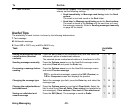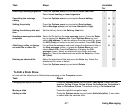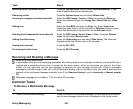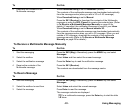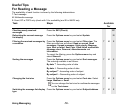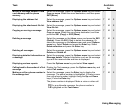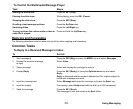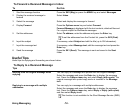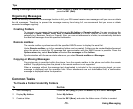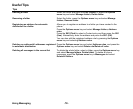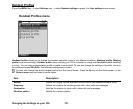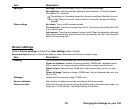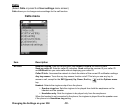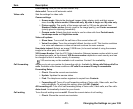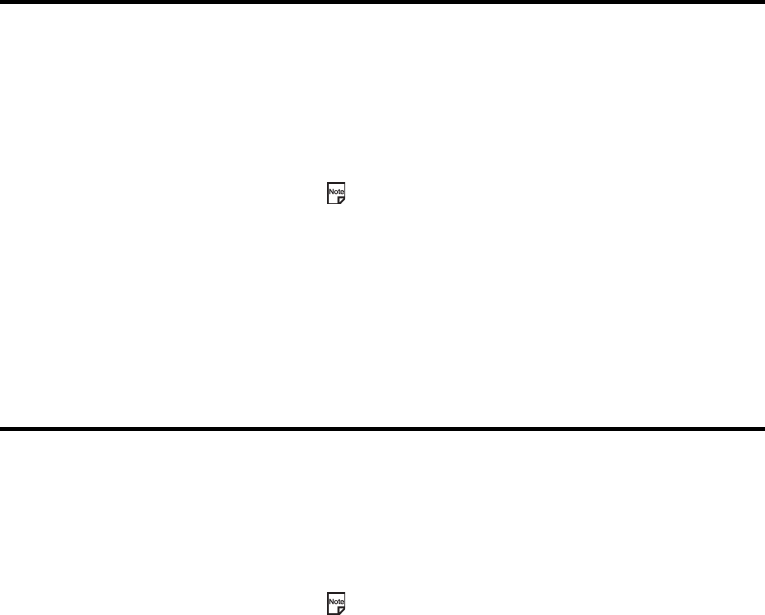
Using Messaging -54-
To Forward a Received Message in Inbox
Useful Tips
Useful tips for replying and forwarding are shown below:
To Reply to a Received Message
To Do this
1 Start the message function Press the SK2 (Msg) or press the MENU key and select Messages.
2 Display the received message to
forward
Select Inbox.
3 Select the message Select and display the message to forward.
4 Display Forward Press the Options menu key and select Forward.
Forward Message is displayed with the text contents, attached files and
Fw: original subject for Multimedia messages.
5 Set the addressee Select To address, enter the address and press the Enter key.
To set the addressee from the Contact list, press the SK2 (Find).
6 Input the subject If necessary, select Subject and edit the title (up to 256 characters).
7 Input the message text If necessary, select Message text, edit the message text and press the
Enter key.
8 Send the message Press the SK1 (Send). The message is sent and saved in the Sent
folder.
Tips
Quoting from the original message when
replying
You can reply to a message with quotes from the original message.
Select the message and press the Enter key to display the message
text. Press the Options menu key and select Reply (with quote). The
original message with quoted reply marks is inserted in the Message
text.
Replying to a message with multiple
addressees
You can reply to a message with multiple addressees.
Select the message and press the Enter key to display the message
text. Press the Options menu key, select Reply or Reply (with quote)
and then select Reply to all.
This function is not available for the Short Message Service (SMS).