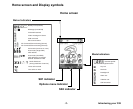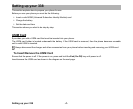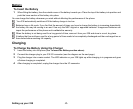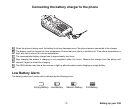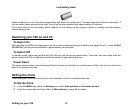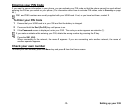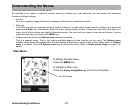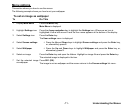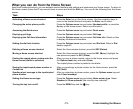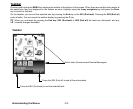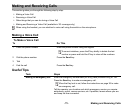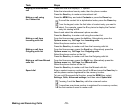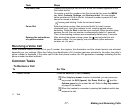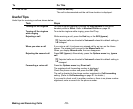-11- Understanding the Menus
Menu options
This section shows you how to use the menus.
The following example shows you how to set your wallpaper.
To set an image as wallpaper
To Do This
1 Display Main Menu Press the MENU key.
Main Menu is displayed.
2 Highlight Settings icon Press the 4-way navigation key to highlight the Settings icon. Whenever an icon is
highlighted it has a box around it and the icon name appears at the bottom of the display.
3Select Settings icon Press the Enter key.
The User settings menu is displayed.
4Select Screen settings
• Press the Up and Down keys to highlight Screen settings and press the Enter key,
or, alternatively press 2.
5Select Wallpaper
• Press the Up and Down keys to highlight Wallpaper and press the Enter key, or,
alternatively press 2.
6 Select an image Press the Enter key and open the folders. Highlight an image file and press the Enter key.
The selected image is displayed in the box.
7 Set the selected image
as wallpaper
Press SK1 (OK).
The image is set as wallpaper and the screen returns to the Screen settings list menu.