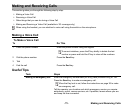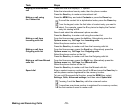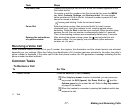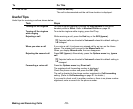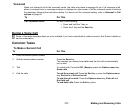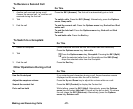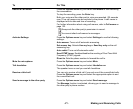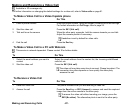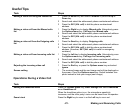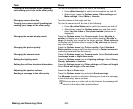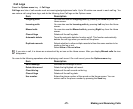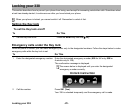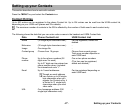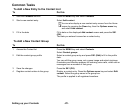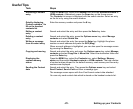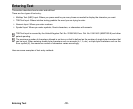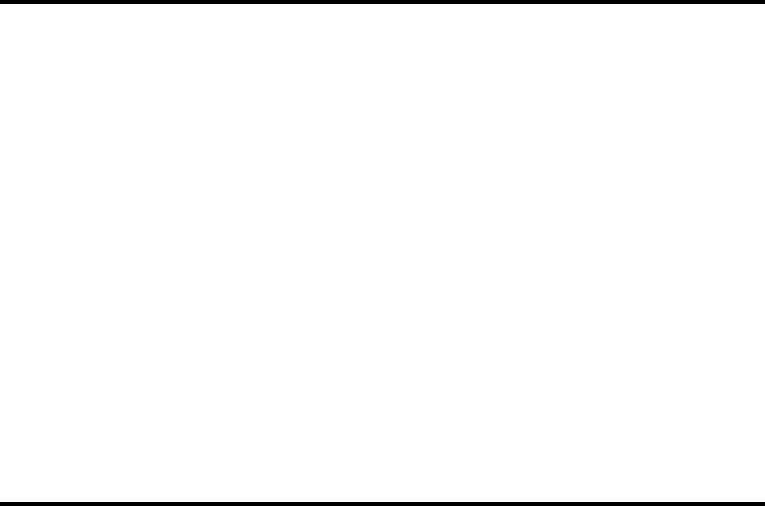
-23- Making and Receiving Calls
Useful Tips
Operations During a Video Call
Task Steps
Making a video call using the contact list
1Press the MENU key and select Contacts or press the Up or
Down key.
2 Search and select the addressee’s phone number/email address.
3Press the SK1 (Vid. call) to dial the phone number/email
address.
Making a video call from the Missed calls
list
1Press the Right key to display Missed calls. Alternatively press
the Options menu key, Call logs then Missed calls.
2 Search and select the addressee’s phone number/email address.
3Press the SK1 (Vid. call) to dial the phone number/email
address.
Making a video call from the Outgoing calls
list
1Press the Send key to display Outgoing calls.
2 Search and select the addressee’s phone number/email address.
3Press the SK1 (Vid. call) to dial the phone number/email
address. (However, SK1 (Vid. call) is invalid for emergency
numbers.)
Making a video call from Incoming calls list 1Press the Left key to display Incoming calls. Alternatively press
the Options menu key, Call logs then Incoming calls.
2 Search and select the addressee’s phone number/email address.
3Press the SK1 (Vid. call) to dial the phone number.
Rejecting the incoming video call 1Press the End key or press the Options menu key and select
Ignore.
Screen setting 1 The received image and the sent image can both be displayed on
the screen. Press the Options menu key. Switch between Use
photo instead to hide your image (sent image)
Task Steps
Setting the handsfree mode Press the Options menu key, Other settings and select Handsfree
on or Handsfree off.
When the handsfree option is on, the microphone sensitivity
increases, and the other party’s voice can be heard from the speaker.
Zoom in/out Press the Right key to zoom in or the Left key to zoom out.