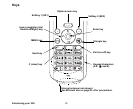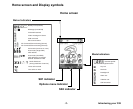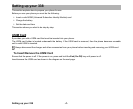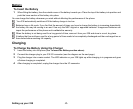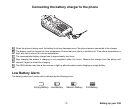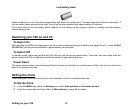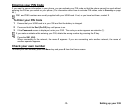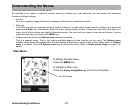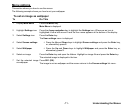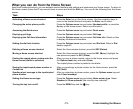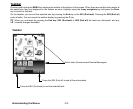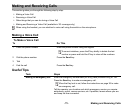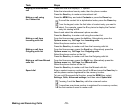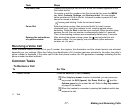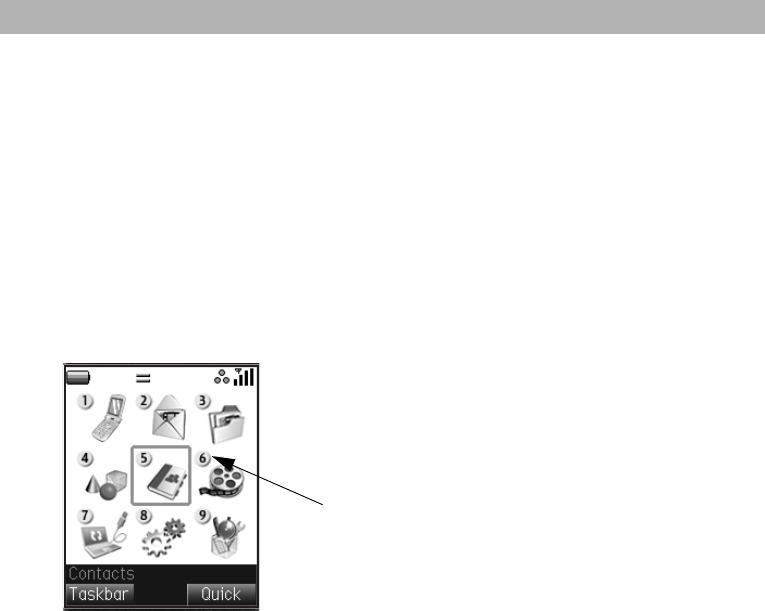
Understanding the Menus -10-
Understanding the Menus
This section describes how to use the menus.
By selecting icons, menus, submenus, options menus or building your own shortcuts, you can access the numerous
functions and their settings.
• Icon list
An icon is a graphic image that links to a category of functions or a particular function.
• Menu list
Your 338's functions are reached through a system of menus. You can select a menu item by scrolling up or down and
pressing the Enter key. Alternatively, press the item's corresponding number. If there are more than nine items in a
menu, not all of the choices are visible on the same screen. You can scroll up or down to view the next screen. You can
reach the main menu by pressing the MENU key.
• Options menu list (Press the Options menu key when available.)
This is a dynamic menu. That is, the options available depend on the function you are using. The Options menu
indicator (three white dots appear below the time display at the bottom, centre of the screen) shows when an Options
menu is available. Press the Options menu key to access the menu. Refer to Home screen image on page 3 for
details.
Main Menu
To Display the Main Menu:
To highlight a Menu icon:
Press the MENU key.
Press the 4-way navigation key or the icon ID number.
Icon ID number