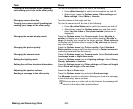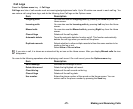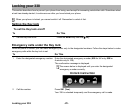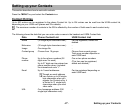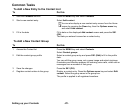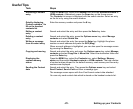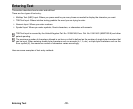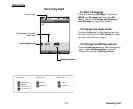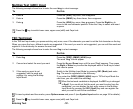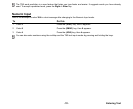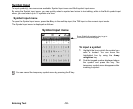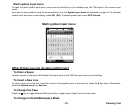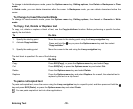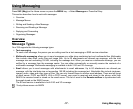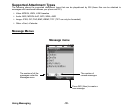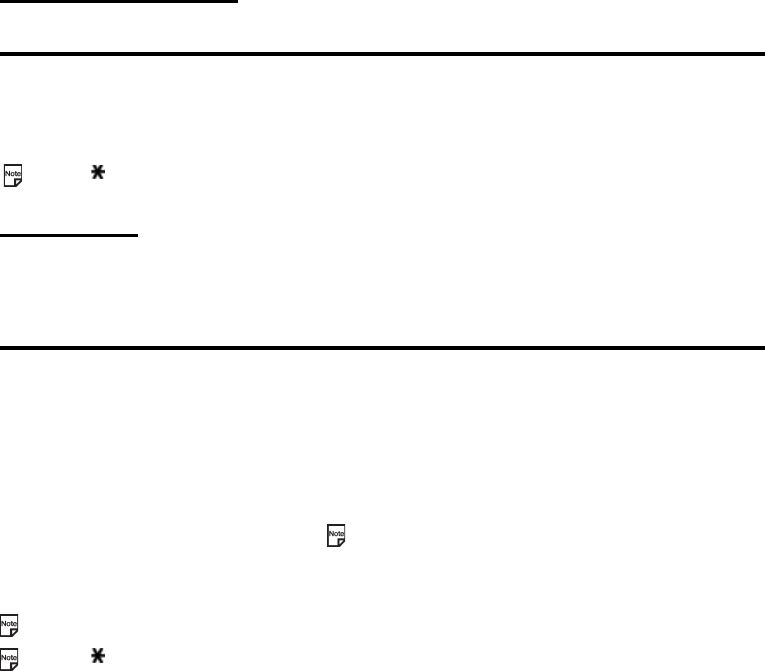
Entering Text -32-
Multitap Text (ABC) Input
The following example shows how to enter the word dog in a text message:
Press the key to switch lower case, upper case (shift) and Caps lock.
T9® Text Input
In the T9® text Input mode, you press each key only once, even if the character you want is not the first character on the key.
When you press the keys, different words are suggested. If the word you want is not suggested, you can edit the word and
register it in the dictionary for access the next time.
The following example shows how to enter the word fog in a text message:
To insert symbols and face marks, press Options menu and press 1 (see Symbol input section on page 34 for details).
Press the key to switch lower case, upper case (shift) and Caps lock.
To Do this
1Enter d Press the (3DEF) key once, then d appears.
2Enter o Press the (6MNO) key three times, then o appears.
3Enter g Press the (4GHI) key once, then g appears. Press the Right key to
move to the next character position. Enter the 0 key to select and insert
a space.
To Do this
1Enter fog Press the (3DEF) (6MNO) (4GHI) keys.
The word "dog" should appear.
2 Convert and select the word you want Press the Up and Down keys until the word "fog" appears. Then press
the Right or Enter key to enter the displayed word or the 0 key to select
and insert a space.
3 If the word you want is not
suggested, edit the word and
register it by using the Multitap
Input Mode
Switch to the Multitap Input Mode by pressing SK1 (Mode) and enter
fog. The word is registered in the dictionary.
If you enter the (3DEF) (6MNO) (4GHI) keys in T9 Text Input Mode the
next time, you can select the word fog.
When the last word candidate is displayed, the SK1 key is changed
to Spell. If you could not find the word you want to enter from the
candidates, you can display the text entry screen in the Multitap
Input Mode by pressing the SK1 (Spell) key and can register the
word you want to add to the candidates.