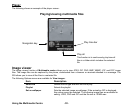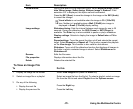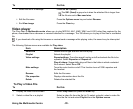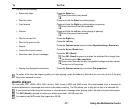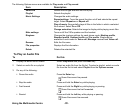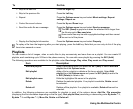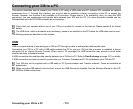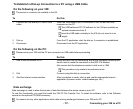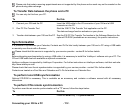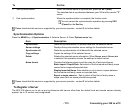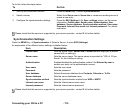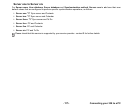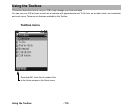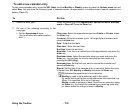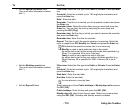Connecting your 338 to a PC -102-
Please note that certain recurring appointments are not supported by this phone and as such may not be created on the
phone during data exchange.
To Transfer Data between the phone and a PC
You can only do this from your PC.
Synchronisation
It is possible to synchronise your Calendar, Contacts and To Do lists locally between your 338 and a PC using a USB cable
or remotely over-the-air with a 3 server.
Please check that this service is supported by your service provider - contact 3 for further details.
Before attempting synchronisation by using a USB cable, it is necessary to install the ‘Intellisync’ software onto your PC. The
CD and USB cable are both available as optional accessories.
Intellisync software is supported by Intellisync Corporation. For further instructions on Intellisync software, visit their web site:
http://www.intellisync.com
Please check that over-the-air synchronisation is supported by your service provider - contact 3 for further details.
Contacts are treated as vCard files and Calendar and To Do list entries as vCalendar files.
To perform local USB synchronisation
Optional CD-ROM is necessary. This is available as an accessory and contains a software manual with all necessary
instructions.
To perform OTA remote synchronisation
To perform over-the-air remote synchronisation with a "3" server, follow the steps below:
To Do this
1 Connect your 338 and the PC Insert the USB cable to the I/O connector of your 338 and a USB
connector on the PC.
2 Run PC File Transfer Tool Start the 338 PC File Transfer Tool application on the PC.
The data exchange function activates on your phone.
3 Transfer data between your 338 and the PC See the 338 PC File Transfer Tool section in the Software Manual on the
optional CD-ROM (available as an accessory) for specific instructions.
To Do this
1 Start the connection Press the MENU key Æ Synchronisation.