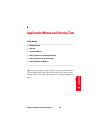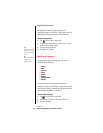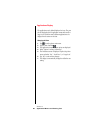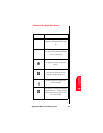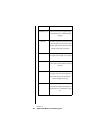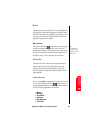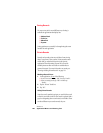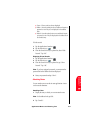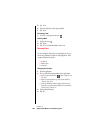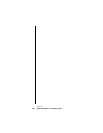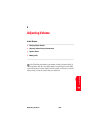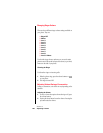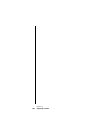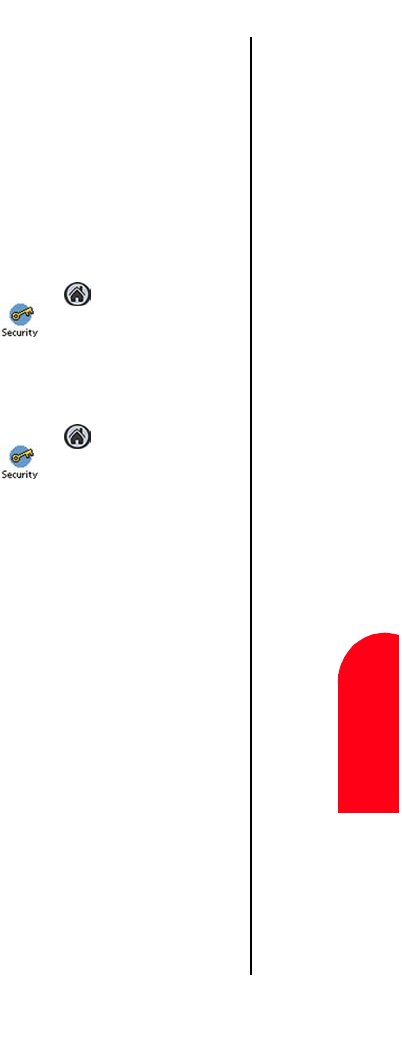
Application Menus and Entering Text 101
Displaying
Private Records
Ap
Application
Menus and
8
Displaying
Private Records
Ap 8
Sprint PCS
Wireless Web
Ap
Application Menus
and Entering Text
ᮣ Shown - These records are always displayed.
ᮣ Hidden - Records marked private are hidden and require a
password to view. They are not displayed in the address
book.
ᮣ Masked - Records marked private are masked and require
a password to view. They are displayed in the address book
as a shaded entry.
To hide records:
1. Tap the Applications Launcher .
2. Tap the Security icon.
3. From the Current Privacy drop down list, select “Hide
Records”. Tap “OK”.
Displaying Private Records
1. Tap the Applications Launcher .
2. Tap the Security icon.
3. From the Current Privacy drop down list, tap “Show
Records”. Tap “OK”.
Note: If you have assigned a password, you must enter the
password before the hidden records are displayed.
4. Enter your password and tap “Show”.
Attaching Notes
You can attach notes to records in most applications. A note
can be several characters.
Attaching a Note
1. Display the entry to which you want to attach a note.
Note: In the address book, tap Edit.
2. Tap “Details”.