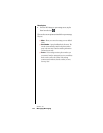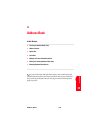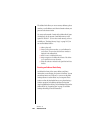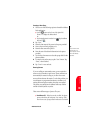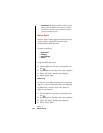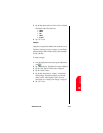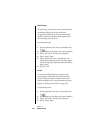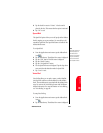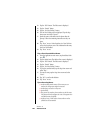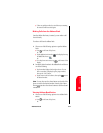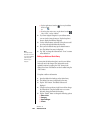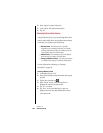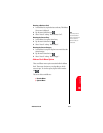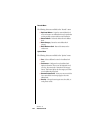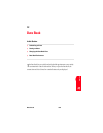Section 11
126 Address Book
3. Tap the “Edit” button. The Edit screen is displayed.
4. Tap the “Details” button.
5. Tap the “Set Voice Dialing” button.
6. The Set Voice Dialing screen is displayed. Tap the drop
down menu and select “Record”.
7. Speak the name or identifier into the phone after the
prompt. Follow the remaining instructions as they are
given.
8. Tap “Done” to save. Notice that there is a Voice Dial icon
next to the drop down arrow. This indicates that the entry
has Voice Dial enabled.
9. Tap “Done” to exit.
Play or Erase Recorded Voice Names
1. From the Applications main menu, tap the Address Book
icon.
.
2. Tap the desired entry. The Address View screen is displayed.
3. Tap the “Edit” button. The Edit screen is displayed.
4. Tap the “Details” button.
5. Tap the “Set Voice Dialing” button.
6. To play the recorded name, tap the drop down arrow and
select “Play”.
7. To erase the entry, tap the drop down arrow and select
“Erase”.
8. Tap “OK” to confirm the deletion.
9. Tap “Done” to exit.
Tips on Recording Names
ᮣ Avoid recording similar names. If the names are too
similar, the wrong name might be accessed.
ᮣ Avoid trying to record in a noisy area.
ᮣ Speak clearly.
ᮣ The person who uses the phone needs to record the name.
The phone will only recognize the voice of the person who
recorded the entry originally.
ᮣ Avoid very long or short names. Names with two to five
syllables are recommended.