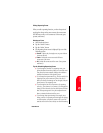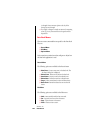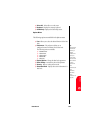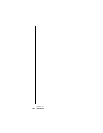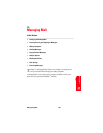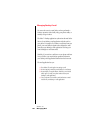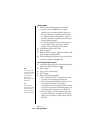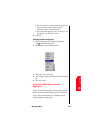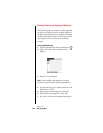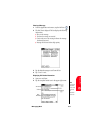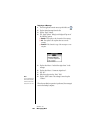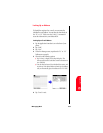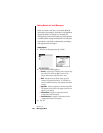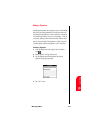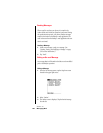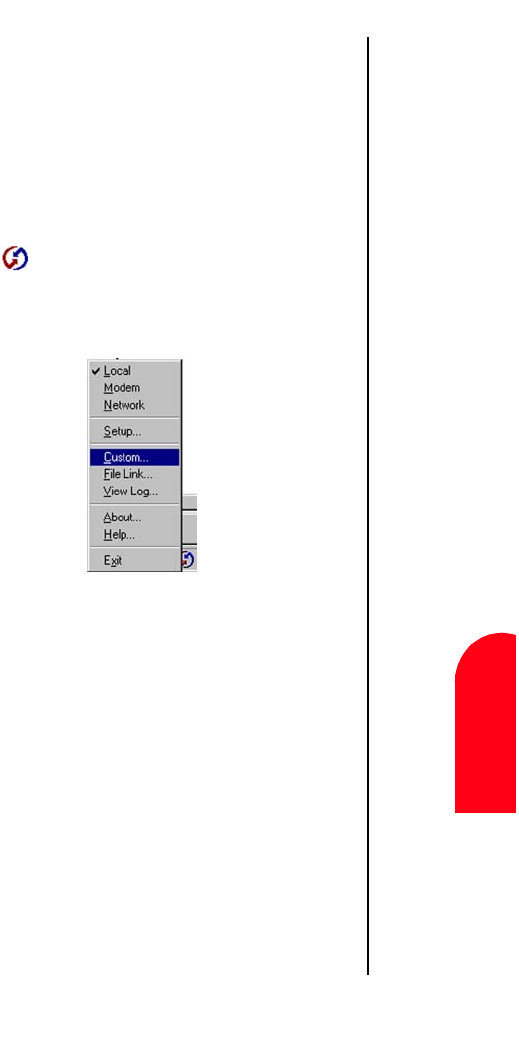
Managing Mail 155
Changing Your
Mail Setup
M
Managing Mail
13
Changing Your
Mail Setup
M 13
Sprint PCS
Wireless Web
M
Managing Mail
ᮣ Click “Set As Default” to change the default setting for all
HotSync operations. (When you first set up Mail,
Synchronize the Files is the default setting.)
ᮣ To turn off the Mail application, select “Do Nothing” and
then select the “Set As Default” check box.
6. Click “OK”.
Changing Your Mail Setup Options
1. Open the Hotsync menu by clicking on the HotSync
icon
in the Windows task bar.
2. Click “Custom” from the HotSync menu.
3. Click “Mail” in the Custom list.
4. Click “Change” to open the Change HotSync Action dialog
box.
5. Click “OK” to exit.
Synchronizing Mail with your E-mail
Application
Once you have turned on the phone and set up Mail, perform a
HotSync operation with the desktop computer to synchronize
the two. (For more information, see "Performing a Local
HotSync Operation" on page 249.)