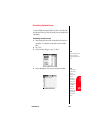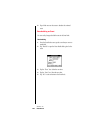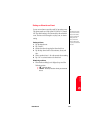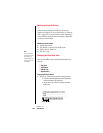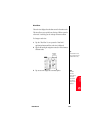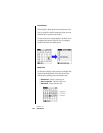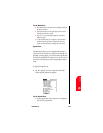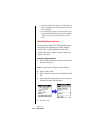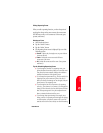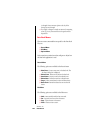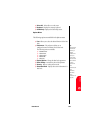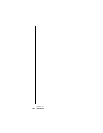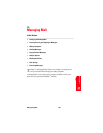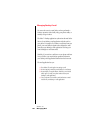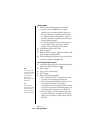Date Book 147
Editing
Repeating
Da
Date Book
12
Editing
Repeating
Da 12
Sprint PCS
Wireless Web
Da
Date Book
Editing Repeating Events
When you edit a repeating function, you have the option of
applying the change to the current event, the current event
and all future events, or all occurrences of the event (past,
present, and future.)
Deleting an Event
1. Select the desired event.
2. Tap the “Details” button.
3. Tap the “Delete” button.
4. The Repeating Event screen is displayed. Tap one of the
following options:
ᮣ Current - Deletes only the single event, no past or future
events are affected.
ᮣ Future - Deletes the current event and all future
occurrences of the event.
ᮣ All - Deletes all occurrences of the event. (Past, present
and future.)
Tips for Scheduling Repeating Events
ᮣ If you change the start date of a repeating event, your
phone calculates the number of days you moved the event.
Your phone then automatically changes the end date to
maintain the duration of the repeating event.
ᮣ If you change the repeat interval (e.g., daily to weekly) of a
repeating event, past occurrences (prior to the day on
which you change the setting) are not changed, and your
phone creates a new repeating event.
ᮣ If you change the date of an occurrence of a repeating
event (e.g., from January 14 to January 15) and apply the
change to all occurrences, the new date becomes the start
date of the repeating event. Your phone adjusts the end
date to maintain the duration of the event.
ᮣ If you change other repeat settings (for example, time,
alarm, private) of a repeating event and apply the change
to all occurrences, your phone creates a new event. The
start date of this new event is the day on which the setting