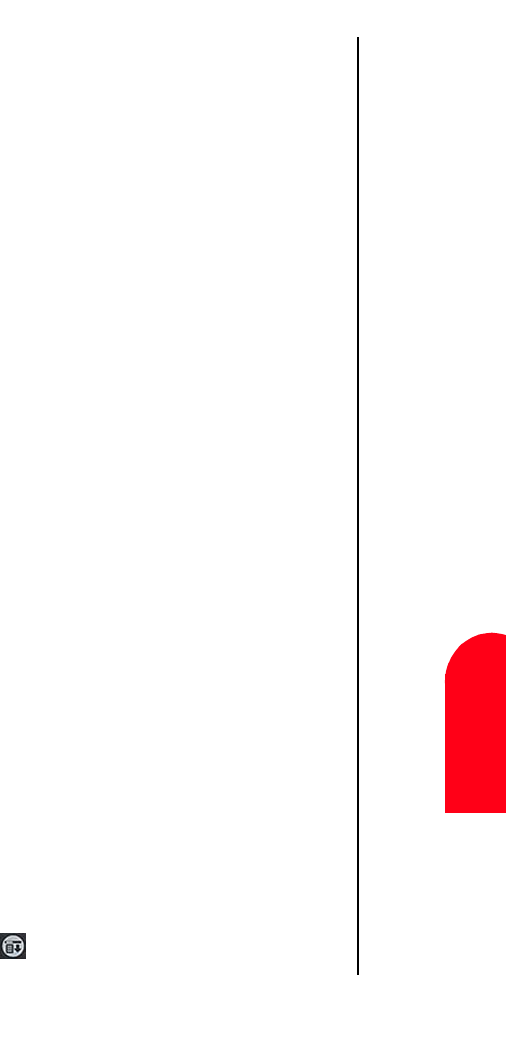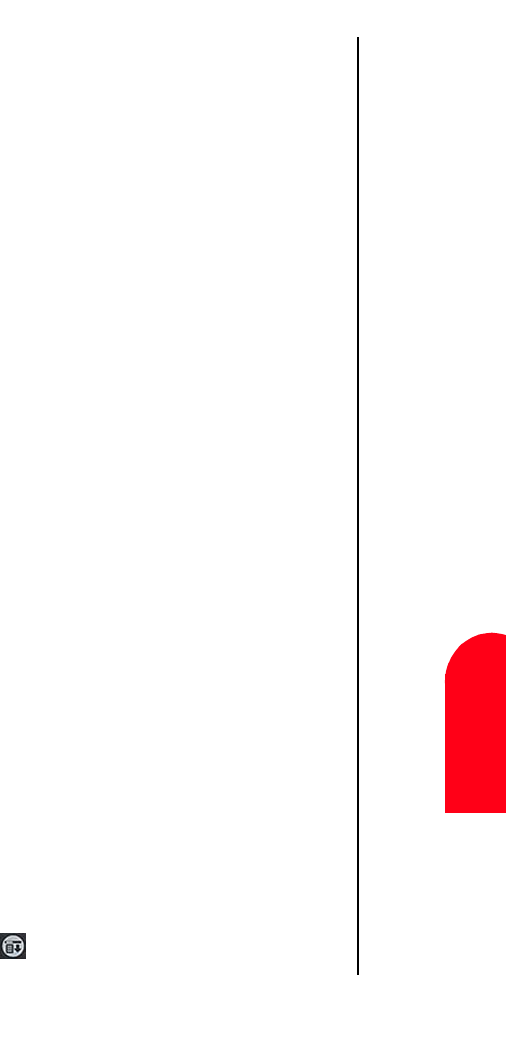
Address Book 129
Deleting an
Entry
Ad
Address Book
11
Deleting an
Entry
Ad 11
Sprint PCS
Wireless Web
Ad
Address Book
ᮣ Set Speed Dial
ᮣ Set Voice Dial
6. Tap “Note” to add a note to the entry.
7. Tap “Done” to exit.
Deleting an Entry
1. In the Address List, tap the desired entry to delete. (Tap the
name, not the number column).
2. Tap “Edit” to display the Address Edit screen.
3. Tap “Details”.
4. Tap “Delete”.
5. Tap “OK” to confirm deletion.
6. The entry is removed from the Address Book.
Looking up an Address Book Entry
You can locate addresses quickly by using the Look Up line in
the Address Book.
To Look Up an Address
Tip:
Entries can be
sorted by name
or company.
You must type
the correct info
on the “Look
Up” line based
on the way you
have chosen to
sort the entries.
1. In the Address List screen, enter the first letter of the name
or company you want on the “Look Up” line using Graffiti
text or the on-screen keyboard.
2. The list automatically scrolls to the section of the Address
Book that begins with the letter entered.
3. Tap the Address Book entry to view the name.
Sorting the Address Book
Entries can be sorted in the Address Book by company and last
name, instead of by last name and first name. These settings
do not modify the data stored in the Address Book, it just sorts
the information differently.
Sorting the Address Book Entries
1. In the Address List screen, tap the Menu Launcher
icon.