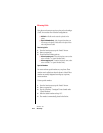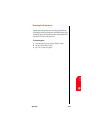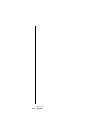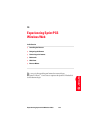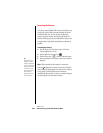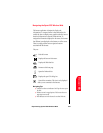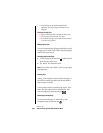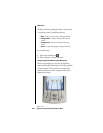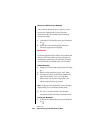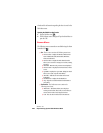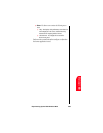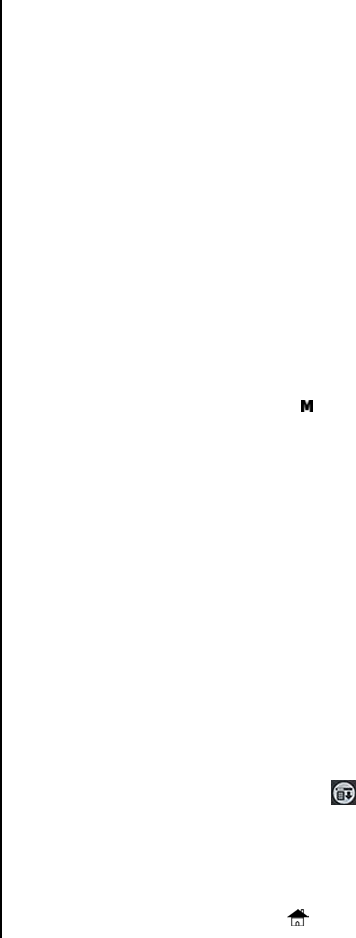
Section 19
222 Experiencing Sprint PCS Wireless Web
ᮣ Not all websites can be viewed using the browser
application. Java script, images, and frames are not
supported.
Scrolling Through Text
ᮣ Tap the scroll bar located on the right side of the screen.
ᮣ Use the volume buttons to scroll up or down.
ᮣ To scroll between pages, use the Up/Down button located
on the front of your phone.
Moving Backwards
If you are browsing through web pages and decide to go back
one page, you can tap the “Back” button. The previous page is
stored in the browser memory.
Reloading the Current Page
1. In the web page, tap the Menu icon located in the tool
bar at the bottom of the screen.
2. Tap “Reload” from the browser menu.
Note: This is similar to the “Refresh” option in many popular
desktop browsers.
Entering Text
At times, you are required to enter text into the web page. Use
the Graffiti or onscreen keyboard to enter the text needed to
login or logout of a website.
To clear all text entered on a particular page, tap the “Clear”
button. The Clear button can also be located in the “Edit”
menu after tapping the Menu Launcher icon
.
Returning to a Home Page
To return to the home page of a website that you have
navigated through, tap the Home icon
.