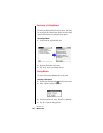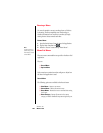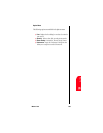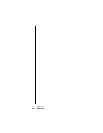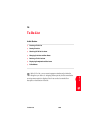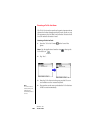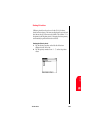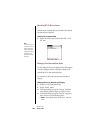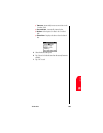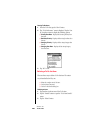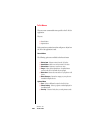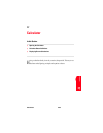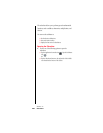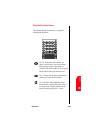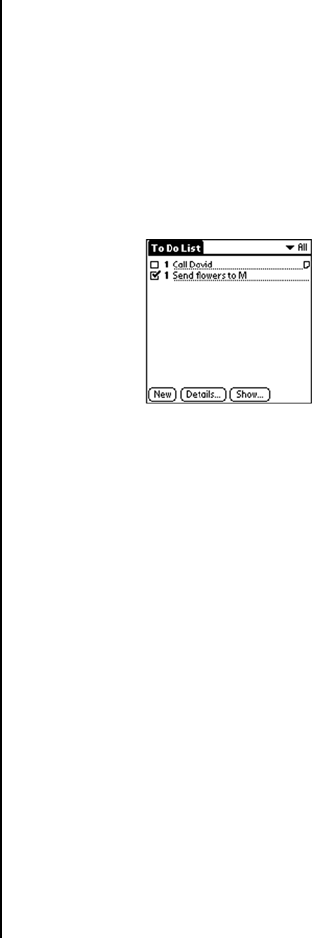
Section 16
198 To Do List
Checking OFF To Do List Items
When items are completed, they can be checked off to indicate
the item has been completed.
Checking off a Completed Item
1. Tap the check box located on the left side of the “To Do
List” item.
Note:
The To Do List can be set
to display or hide items
that have already been
checked off. By default,
completed items will not
be displayed but are
always stored until you
delete them.
Changing Priorities and Due Dates
You can change the To Do List to display the due date assigned
to an item, change its priority, and assign a category to the
task with the To Do Item Details dialog box.
You can then sort To Do List items by priority, due date, or
category.
Changing the Priority, Due Date and Category
1. In the To Do List, tap the desired item.
2. Tap the “Details” button.
3. In the Details dialog box, tap the “Category” drop down
menu. Select the desired category, or create a new one.
4. In the Details dialog box, tap the “Due Date” drop down
menu. Choose one of the following options:
ᮣ Today - Automatically inserts the date in the “Due Date”
field.