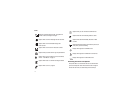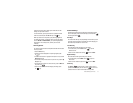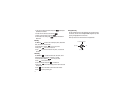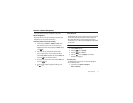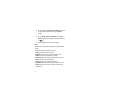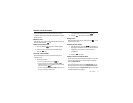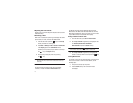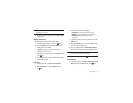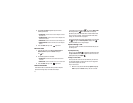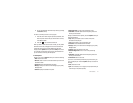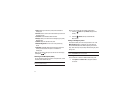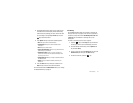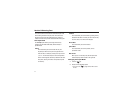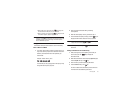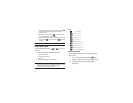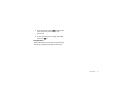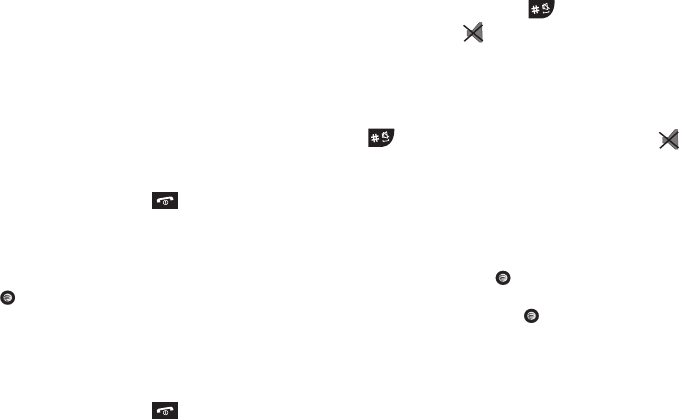
20
2.
Use the Up and Down navigation keys to view the
following information:
• Last Sent Data
: shows the amount of data in kilobytes of the last
transaction sent.
• Last Received Data
: shows the amount of data in kilobytes of the
last transaction received.
•Total Sent Data
: shows the total amount of data in kilobytes sent.
• Total Received Data
: shows the total amount of data in kilobytes
received.
3. Press the Back soft key or the key to end.
Data Call Time
1. From the Idle Screen, press Go to ➔ Recent Calls ➔
Data Call Time and press the Select soft key or
the key.
2. The following options are available:
• Last Data Call
: shows the time used for the last data call sent
or received.
• Total Data Call
: shows the total time used to send or receive data.
3. Press the Back soft key or the key to end.
Silent Profile Mode
Silent Profile mode is convenient when you wish to stop the
phone from making noise, in a theater for example.
In Idle mode, press and hold the key until the
Silent profile
on
message and the Silent Profile Mode icon displays.
By default, your phone will vibrate when in Silent Profile mode.
You can also set it to Mute. To change the Silent Profile mode
setting, see “Sound Profile” on page 43.
To exit and reactivate the previous sound settings, press and hold
the key again until
Normal profile on
displays. The
Silent Profile Mode icon no longer displays.
Options During a Call
Your phone provides a number of control functions that you can
use during a call.
Speakerphone Key
During a call, press
SpkOn
to activate the speakerphone. Use
the
Up
and
Down
volume keys to adjust the volume. To turn the
speakerphone off, press
SpkOff
.
Putting a Call on Hold
You can place the current call on hold whenever you want. You
can also make another call while you have a call in progress if
your network supports this service.
To put a call on hold:
1. While on a call, press the left soft key Options. Highlight
Hold and press the Select soft key. The call is on hold.