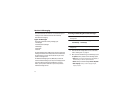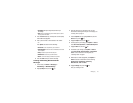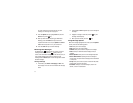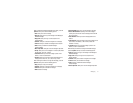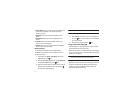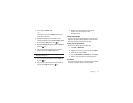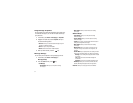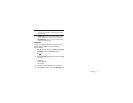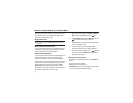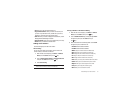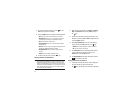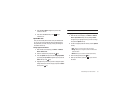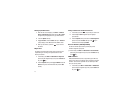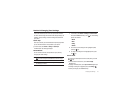36
Section 7: Understanding Your Address Book
This section allows you to manage your daily contacts by storing
their name and number in your Address Book. Address Book
entries can be sorted by name or entry.
Using Contact List
Tip:
From the Idle screen, press the
Down
Navigation key to access the
Contact List.
Dialing a Number from Address Book
Once you have stored phone numbers in the Address book, you
can dial them easily and quickly by using the location numbers
that were assigned to them in the Address Book.
Finding an Address Book Entry
You can store phone numbers and their corresponding names in
your SIM card and phone’s memories. They are physically
separate but are used as a single entity, called Address Book.
Phone numbers and names are stored by default to your phone’s
memory. You can change the setting that will allow you to save
phone numbers and names to your SIM card. See the
View
Contacts from
setting in ‘Address Book Settings” on page 41.
Depending on your particular SIM card, the maximum number of
phone numbers the SIM card can store may differ.
1. When the Idle screen displays, press Menu ➔ Address
Book, and press the Select soft key or the key.
2. Highlight Contact List and press the Select soft key or the
key. Enter the first few letters of the name.
The Address Book entries are then listed, starting with the
first entry matching your input.
3. To select a different entry, press the Up or Down
navigation key until the entry you want is highlighted.
4. Once you have found the entry, press the key to dial
the number, or press the Options soft key to access the
Address Book entry options.
Using Address Book Entry Options
While accessing any Address Book entry, press the Options for
the entry.
The following options are available:
• Edit
: allows you to edit the contact entry.
• Send Message
: allows you to send a message to the selected contact
entry as a Text message or a Multimedia message.