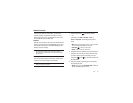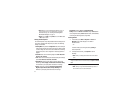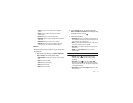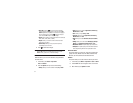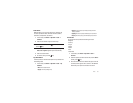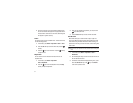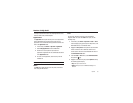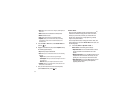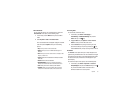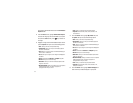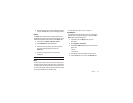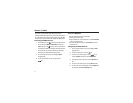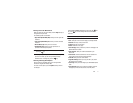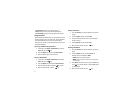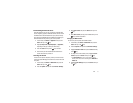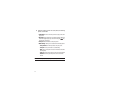My Stuff 67
Recorded Audio
You can view and listen to your recorded audio. To access the
Recorded Audio
menu option, use the following steps:
1. In Idle mode, press the Menu soft key to access Menu
mode.
2. Select My Stuff ➔
Audio
➔ Recorded Audio.
Your recorded audio will be displayed. Highlight a recorded
audio and press the
Options
soft key for the following
options:
•Play
: allows you to listen to the recorded audio
.
• Send via
: allows you to send via Multimedia Message or via
Bluetooth
.
•Set as
: allows you to set the recorded audio as a Ringtone, Caller
Ringtone, or Alarm Tone
.
• Delete
:
deletes either the Selected file or Multiple recorded
audio files
.
•Rename
:
renames the recorded audio.
• Bluetooth Visibility
: allows you to make the Selected file or
Multiple recorded audio files visible to other Bluetooth devices.
•Lock
:
allows you to lock the audio to prevent deletion.
• Properties
: allows you to view the Name, Date (of recording),
Format, Size and Lock/Unlock (status) of the recorded audio.
Recording Audio
To record audio, follow these steps:
1. In Idle mode, press Menu ➔ Messaging ➔
Create Message
➔
Multimedia Message
and press the
Select soft key or the key.
2. Highlight
Audio
and press Options ➔ Add ➔ Record
Audio to access your Voice Recorder screen.
3. Press the
Record
soft key to begin recording. You may
pause the recording at any time by pressing the key.
Press the
Save
soft key to stop recording and save the file.
Pictures
The Pictures menu option allows you to shop wallpapers and
graphics using the WAP browser. You can download new images
and graphics and save them to your Downloaded Graphics folder.
You can also view your photos and set the wallpaper on your
phone display.
To access the Graphics menu option, use the following steps:
1. In Idle mode, press Menu ➔ My Stuff ➔ Pictures ➔
Shop Wallpapers and press the Select soft key or the
key to launch the WAP browser and select a file to
download. Follow the on-screen options.