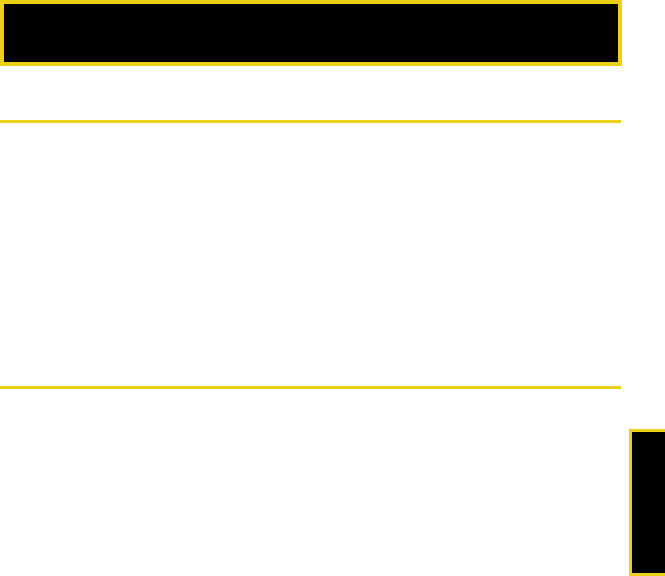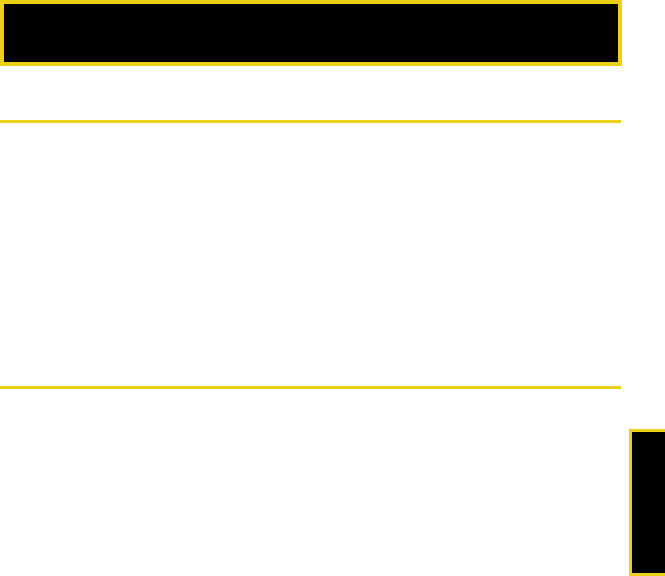
Safety
Safety and Warranty Information: Important Safety Information 105
Important Safety Information
ࡗ General Precautions (page 105)
ࡗ Maintaining Safe Use of and Access to Your Device (page 106)
ࡗ Using Your Device With a Hearing Aid Device (page 107)
ࡗ Caring for the Battery (page 109)
ࡗ Radio Frequency (RF) Energy (page 110)
ࡗ Owner’s Record (page 112)
This guide contains important operational and safety information that will help you safely use your device.
Failure to read and follow the information provided in this device guide may result in serious
bodily injury, death, or property damage.
General Precautions
There are several simple guidelines to operating your device properly and maintaining safe, satisfactory
service.
ⅷ To maximize performance, do not touch the bottom portion of your device where the internal antenna is
located while using the device.
ⅷ Speak directly into the mouthpiece.
ⅷ Avoid exposing your device and accessories to rain or liquid spills. If your device does get wet,
immediately turn the power off and remove the battery.
ⅷ Do not expose your device to direct sunlight for extended periods of time (such as on the dashboard of
a car).
ⅷ Although your device is quite sturdy, it is a complex piece of equipment and can be broken. Avoid
dropping, hitting, bending, or sitting on it.
Safety and Warranty Information
Nerva.book Page 105 Tuesday, June 24, 2008 3:18 PM