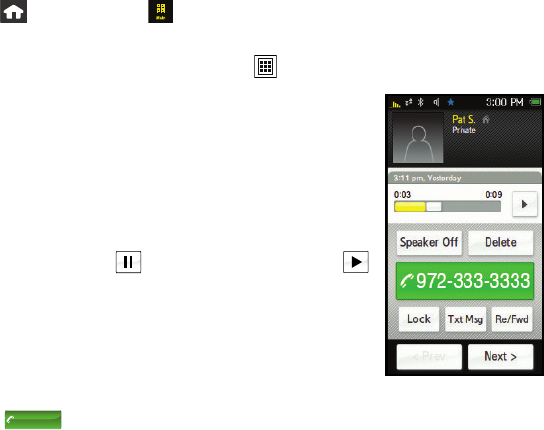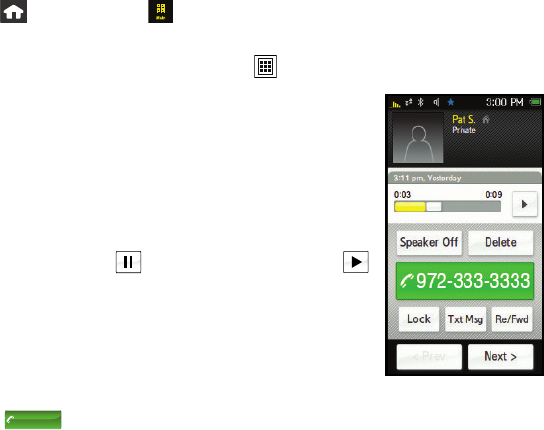
80 Sprint Service Features: The Basics
Setting Up Your Visual Voicemail
All unanswered calls to your device are automatically transferred to your voicemail, even if
your device is in use or turned off. Therefore, you will want to set up your Sprint Voicemail
and personal greeting as soon as your device is activated.
1. Press and touch
Main () > Voicemail.
2. Touch
Personalize Now and follow the system prompts.
3. When prompted to enter information, touch
to display the onscreen dial pad.
4. Once you have completed the setup process, return to the
Voicemail page (see steps 1 and 2).
5. Touch the Welcome to Voicemail message on the screen to
listen to a brief explanation of Visual Voicemail services.
The following is a description of the features available while
reviewing a Visual Voicemail message.
Ⅲ Timeline provides a visual timeline for the current message.
Touch and drag this bar to scrub through the message to
different points. Touch
to pause the playback, touch
to resume.
Ⅲ Speaker Off/On lets you turn the speakerphone on or off
during playback. If the Speakerphone feature was enabled
within the Voicemail Settings menu, the speakerphone will
always be automatically enabled during voicemail playback.
Ⅲ Delete lets you delete the current voicemail message. Touch
Delete to confirm the deletion process.
Ⅲ TA LK ( ) allows you to place a call to the sender’s phone number.
Ⅲ Lock prevents deletion of the selected voicemail message.
Ⅲ Txt Msg lets you create and then deliver a text message to the sender’s phone number.
Talk
555-555-1234
Nerva.book Page 80 Tuesday, June 24, 2008 3:18 PM