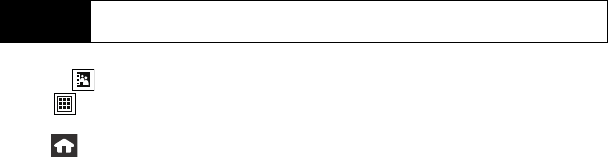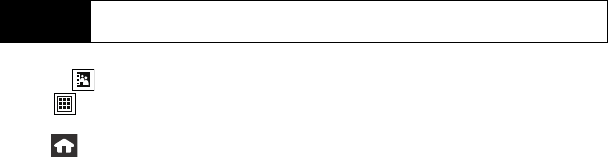
26 Using Your Device: Phone
In-Call Options
To select an in-call option, touch the corresponding onscreen button. The following options
may be available:
ⅷ Mute or Unmute to toggle the onboard microphone’s mute state (on/off).
Ⅲ Touch Mute during a call to mute the microphone.
Ⅲ Touch Unmute to unmute the microphone.
ⅷ On or Off to route the device’s audio through the speaker or through the earpiece.
ᮣ Move the slider to On to route the device’s audio through the speaker. (You can adjust
the speaker volume using the volume keys on the side of the device.)
ᮣ Move the slider to Off to use the device’s earpiece.
ⅷ Add Call to initiate a three-way call.
ⅷ Contacts ( ) to display your Contacts list.
ⅷ Dialer ( ) to display the onscreen dial pad where you can choose to Save the current
number,
End the call, or Cancel the current dialer operation.
ⅷ Press to access a variety of In Call Applications, without ending your current call,
such as:
Ⅲ Contacts, Call History, Messaging, Notes, Calendar, Clock, Calculator, and Phone Info.
WARNING
Because of higher volume levels, do not place the device near your ear during
speakerphone use.
Nerva.book Page 26 Tuesday, June 24, 2008 3:18 PM