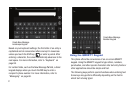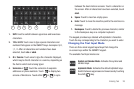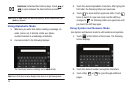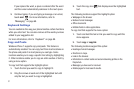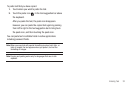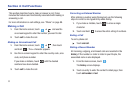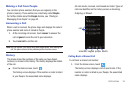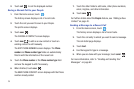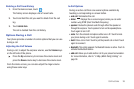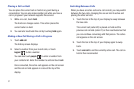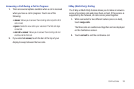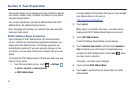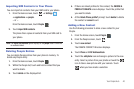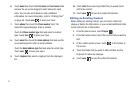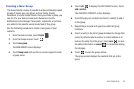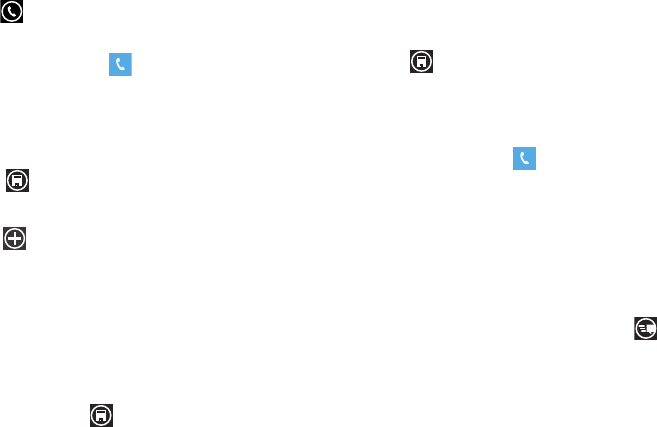
35
2.
Touch
call
to call the displayed number.
Saving a Recent Call to your People
1. From the Home screen, touch .
The history screen displays a list of recent calls.
2. Touch the call you want to save to your People.
The profile screen displays.
3. Touch
save
.
The CHOOSE A CONTACT screen displays.
4. Touch
new
to add as a new contact or touch an
existing contact to edit manually.
The EDIT PHONE NUMBER screen displays. The
Phone
number
and
Phone number type
fields are automatically
filled in with the information of the recent call.
5. Touch the
Phone number
or the
Phone number type
field
and use the keypad to edit if necessary.
6. When finished, touch
save
.
The NEW PHONE CONTACT screen displays with the Phone
number already added.
7. Touch the other fields to add name, other phone numbers,
email, ringtone, and other information.
8. Touch
save
.
For further details about the People feature, see “Adding a New
Contact” on page 40.
Sending a Message to a Recent Call
1. From the Home screen, touch .
The history screen displays a list of recent calls.
2. Touch the call entry to which you want to send a message.
The call detail page displays.
3. Touch text.
4. Use the keypad to type in a message.
5. When you are done with your message, touch send .
For more information, refer to “Creating and Sending Text
Messages” on page 68.