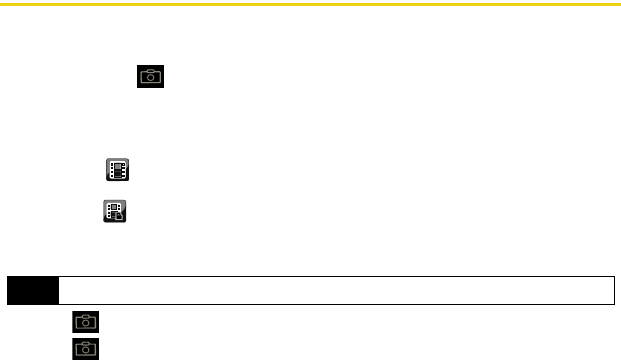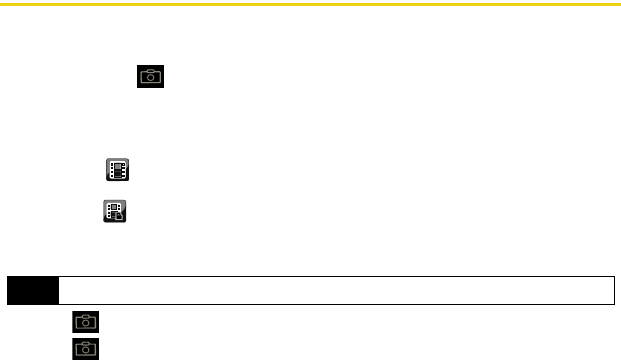
72 Using Your Device: Camera
Recording Videos
In addition to taking pictures, you can also record, view, and send videos to your friends and
family with your device’s built-in video camera.
1. Press and hold for at least 2 – 3 seconds to activate the video mode.
2. Using the device’s main display screen as a viewfinder, aim the camera lens at your
subject.
3. Touch the onscreen icon to change the recording length for the video segment:
Ⅲ Short Clip ( ) lets you record video of up to 2 minutes (6MB) per segment that can
then be wirelessly uploaded.
Ⅲ Long Clip ( ) lets you record video segments with no preset time length. These videos
are only limited by the available free storage remaining on the internal microSD card.
(The available time length is displayed at the bottom left of the screen.)
4. Press to begin recording.
5. Press to stop recording. (The video will automatically be saved into your
My Photos
folder.)
Note
Any video segments [over 2 min. or 6 MB] cannot be uploaded or sent wirelessly.
Nerva.book Page 72 Tuesday, June 24, 2008 3:18 PM