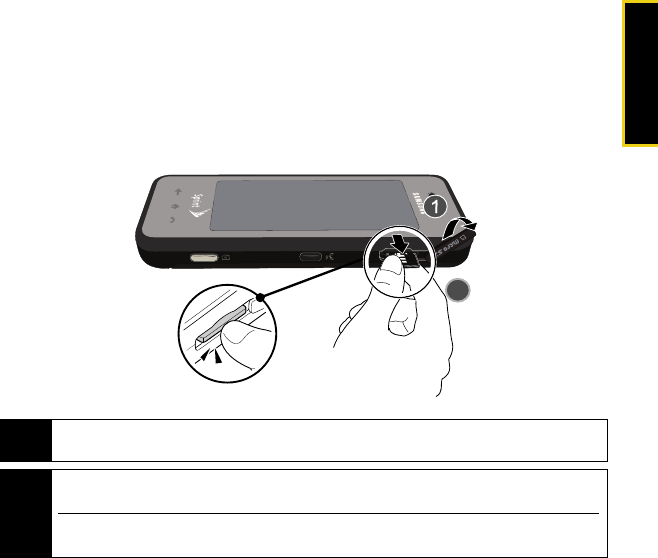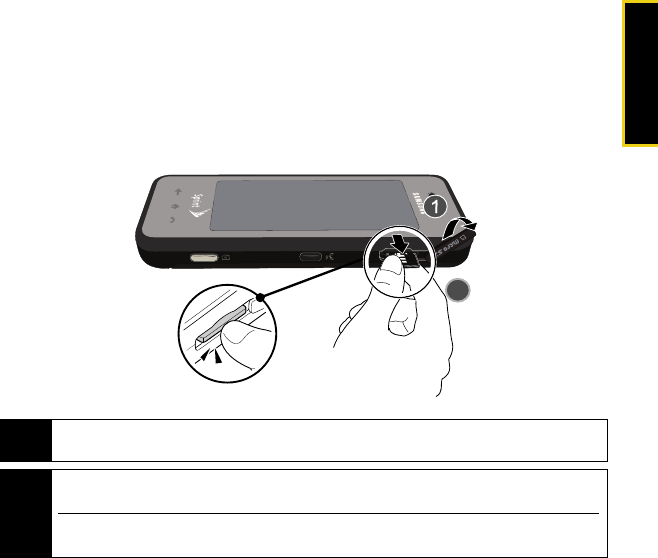
microSD Card
Using Your Device: microSD Card 59
Removing the microSD Card
If you need to remove the microSD card for any reason, such as to transfer images to another
device or replace the card, follow these instructions. For details about installation, please see
the
User Guide on the CD.
1. Flip up the microSD plastic cover on the right side of the device.
2. Firmly push the end of the card further into the device and release—the card should pop
out from the memory card slot. If this does not work, repeat this process.
Note
The microSD card and its adapter can be easily damaged by improper operation. Please be
careful when inserting, removing, or handling them.
Note
DO NOT remove a microSD card while files are being accessed or transferred. Doing so will result
in loss or damage of data.
Make sure your battery is fully charged before using the microSD card. Your data may become
damaged or unusable if the battery runs out while using the microSD card.
Nerva.book Page 59 Tuesday, June 24, 2008 3:18 PM