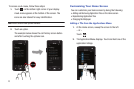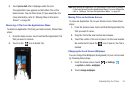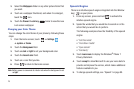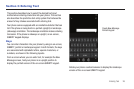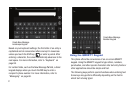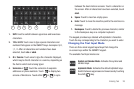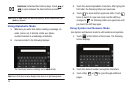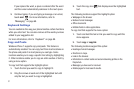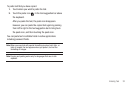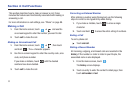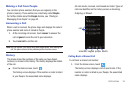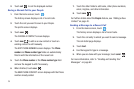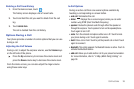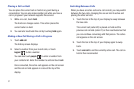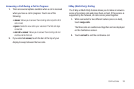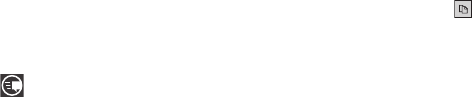
31
If you replace the word, a space is entered after the word
and the cursor automatically advances to the next space.
3. Continue typing. If you are typing a message or an email,
touch
send
. For more information, refer to
“Messaging” on page 68.
Keyboard Settings
You can customize the way your phone handles certain functions
while you enter text. You can also remove all the words you have
added to your suggestion list.
For more information, refer to “Keyboard” on page 88.
Copy and Paste
Windows Phone 7 supports copy and paste. This feature is
automatically enabled. You can copy text from most locations on
the phone and paste it in most places you can type. Some
locations enable you to copy a specific text string by highlighting
it. Other locations enable you to copy an entire section of text by
using a menu option.
To copy text that supports the highlight option:
1. Touch the text you want to copy to highlight it.
2. Drag the arrows at each end of the highlighted text until
only the text you want to copy is highlighted.
3. Touch the copy icon that displays near the highlighted
text.
The following locations support the highlight option:
•
Webpages in the browser
•
Bodies of email messages
•
Office documents
•
Editable fields in native applications.
To copy text that supports the menu option:
1. Touch and hold the text or link you want to copy until the
menu appears.
2. Touch
copy
or
copy link
.
The following locations support this option:
•
Headings of email messages.
•
Directions in maps.
•
Links in the browser.
•
Information in contact cards and social networking profiles in the
People hub.
•
Messages you have sent or received.
•
Details pages for local search results.