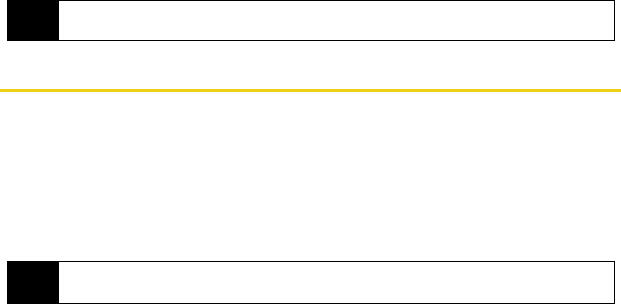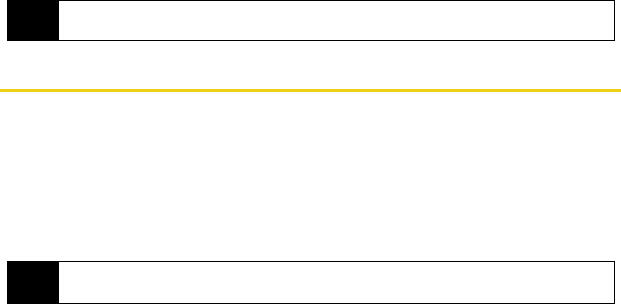
106 Safety and Warranty Information: Important Safety Information
ⅷ Any changes or modifications to your device not expressly approved in this document could void your
warranty for this equipment and void your authority to operate this equipment.
Maintaining Safe Use of and Access to Your Device
Do Not Rely on Your Device for Emergency Calls
Mobile devices operate using radio signals, which cannot guarantee connection in all conditions.
Therefore you should never rely solely upon any mobile device for essential communication (e.g., medical
emergencies). Emergency calls may not be possible on all cellular networks or when certain network
services or mobile device features are in use. Check with your local service provider for details.
Using Your Device While Driving
Talking on your device while driving (or operating the device without a hands-free device) is prohibited in
some jurisdictions. Laws vary as to specific restrictions. Remember that safety always comes first.
Following Safety Guidelines
To operate your device safely and efficiently, always follow any special regulations in a given area. Turn
your device off in areas where use is forbidden or when it may cause interference or danger.
Using Your Device Near Other Electronic Devices
Most modern electronic equipment is shielded from radio frequency (RF) signals. However, RF signals
from wireless devices may affect inadequately shielded electronic equipment.
RF signals may affect improperly installed or inadequately shielded electronic operating systems or
entertainment systems in motor vehicles. Check with the manufacturer or their representative to determine
if these systems are adequately shielded from external RF signals. Also check with the manufacturer
regarding any equipment that has been added to your vehicle.
Consult the manufacturer of any personal medical devices, such as pacemakers and hearing aids, to
determine if they are adequately shielded from external RF signals.
Note
For the best care of your device, only Sprint-authorized personnel should service your device and
accessories. Failure to do so may be dangerous and void your warranty.
Tip
Purchase an optional hands-free accessory at your local Sprint Store, or call Sprint at 1-800-974-2221. You
can also dial
# 2 2 2 on your device.
Nerva.book Page 106 Tuesday, June 24, 2008 3:18 PM